Photoshop CS5 includes several new features to help improve your workflow. In today’s tutorial we will demonstrate how to create a cosmic love goddess using some of Photoshop CS5′s new tools including the Refine Edge Feature which really helps to streamline the process of masking and removing objects from their background.
Okay, let’s get started! Open your stock photo. Choose the Quick Selection Tool (W), it may be hidden under the Magic Wand Tool. Depending on your photo’s resolution, choose a suitable brush size, then paint over the parts you don’t need as shown below.
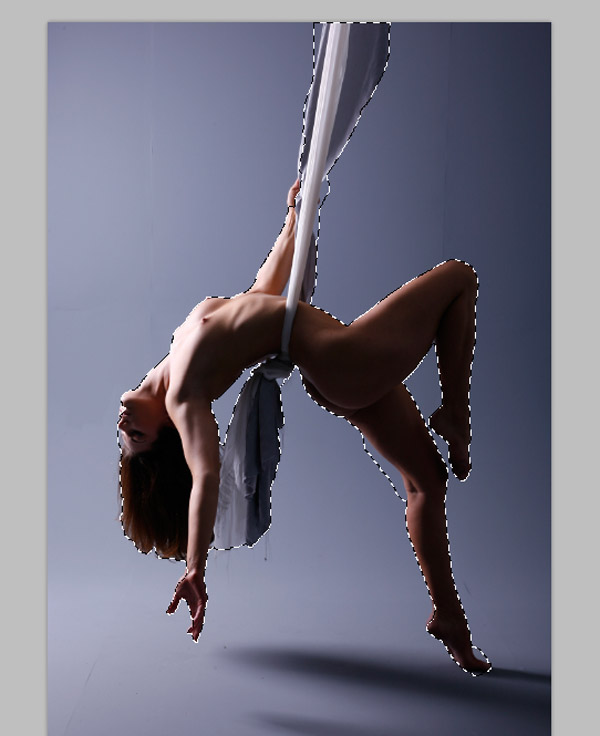 With selection still activated, click Refine Edge on the Option bar. When the Refine Edge dialog box comes appears, choose View: On Layer (Hotkey: L). Use the settings below:
With selection still activated, click Refine Edge on the Option bar. When the Refine Edge dialog box comes appears, choose View: On Layer (Hotkey: L). Use the settings below:
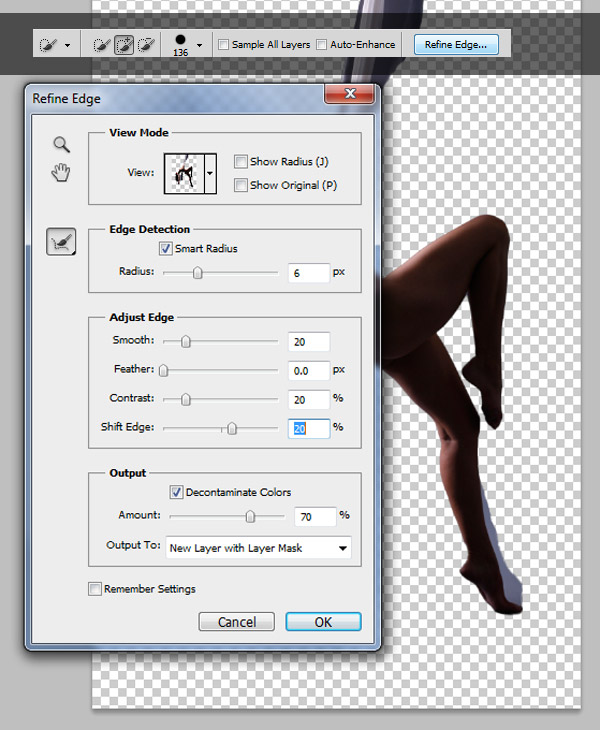 Don’t click OK! With the Refine Edge dialog box still open, click "Refine Radius Tool (E) expand detection area" on the left side. Then draw over the cutting edges, do this a few times to get a desired result.
Don’t click OK! With the Refine Edge dialog box still open, click "Refine Radius Tool (E) expand detection area" on the left side. Then draw over the cutting edges, do this a few times to get a desired result.
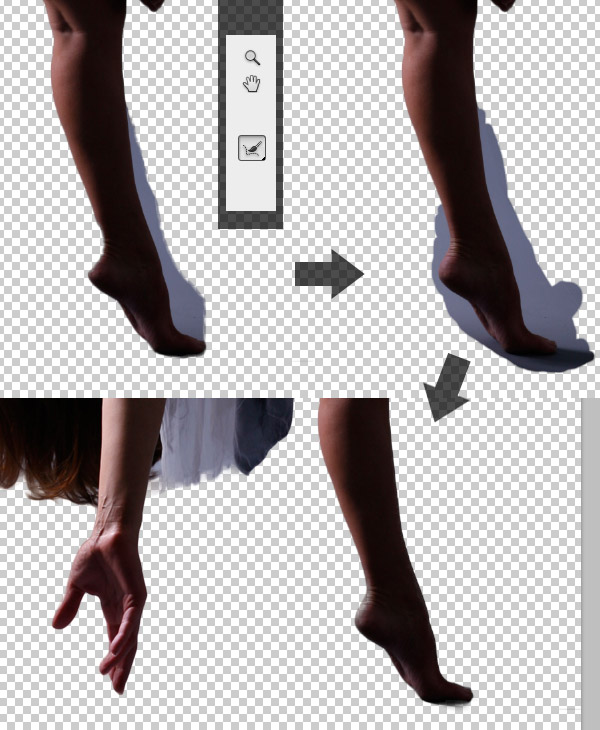 Save this as a PSD file or a PNG with a transparent background. We will need this later on.
Save this as a PSD file or a PNG with a transparent background. We will need this later on.
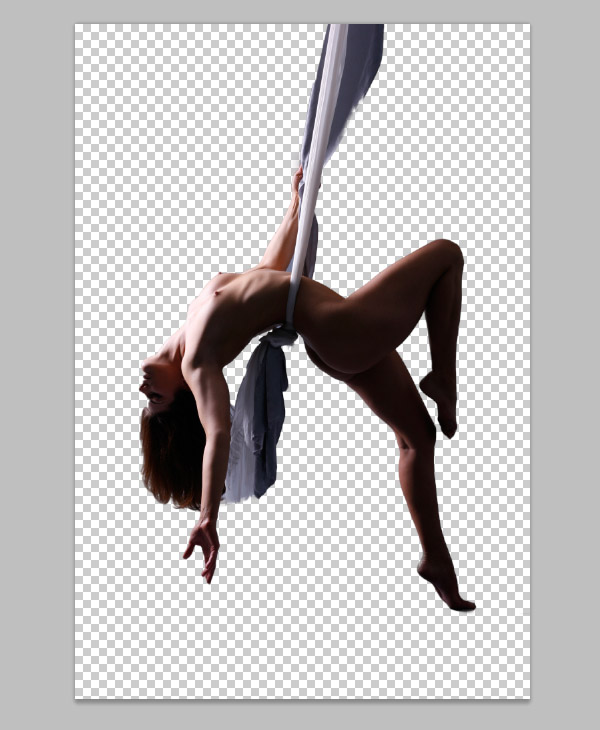
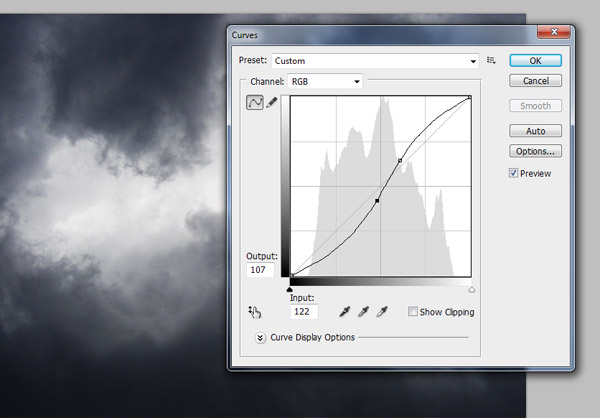 Place Sky 2 into the document and scale it to fit. Position on top of the background layer and set blending mode to Overlay.
Place Sky 2 into the document and scale it to fit. Position on top of the background layer and set blending mode to Overlay.
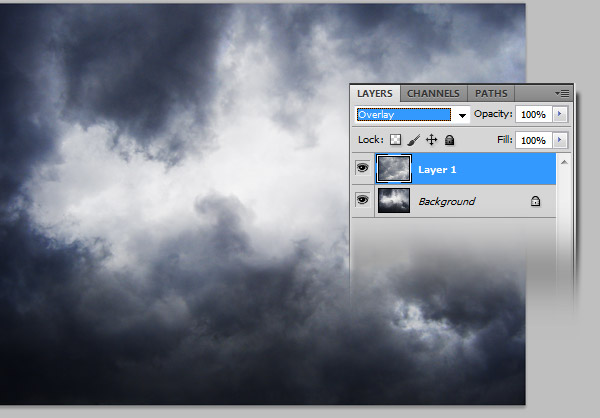 Now place the Wave photo. Go to Edit > Transform > Flip Vertical. Position "wave" layer between the two cloud layers. Change blending mode to Multiply.
Now place the Wave photo. Go to Edit > Transform > Flip Vertical. Position "wave" layer between the two cloud layers. Change blending mode to Multiply.
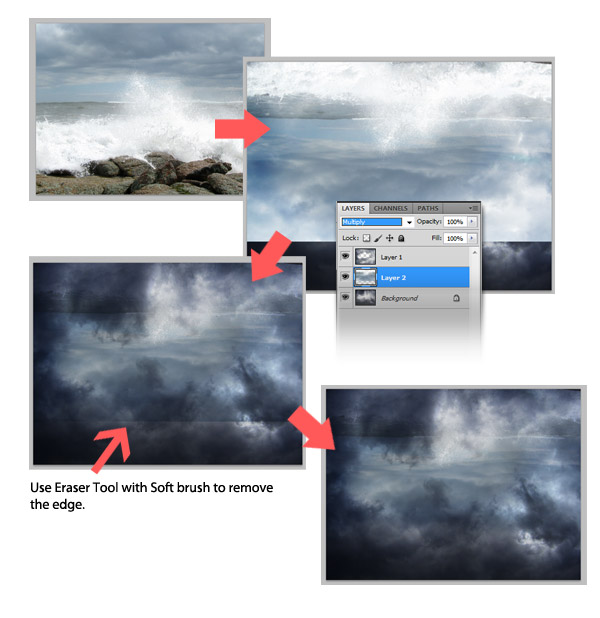
 Place the Wings photo into your working document. Resize, rotate, then Duplicate the "wings" layer. Put one below the Model layer and one above.
Place the Wings photo into your working document. Resize, rotate, then Duplicate the "wings" layer. Put one below the Model layer and one above.
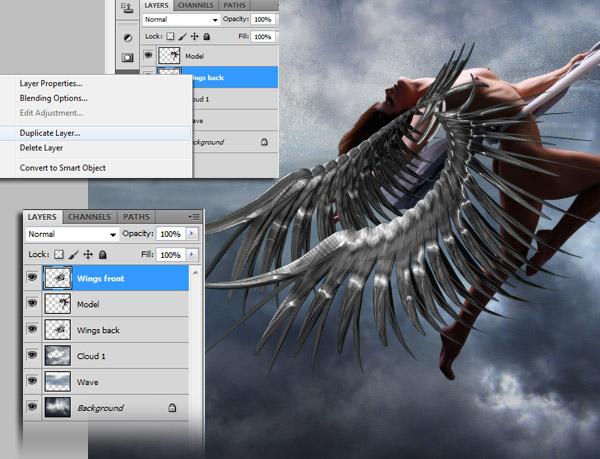 With the "Wings front" layer still activated, pick the Eraser Tool (E), with the brush’s hardness set to 100%. Remove the left wing to reveal model’s body. Don’t worry, we already have a backup wing underneath.
With the "Wings front" layer still activated, pick the Eraser Tool (E), with the brush’s hardness set to 100%. Remove the left wing to reveal model’s body. Don’t worry, we already have a backup wing underneath.
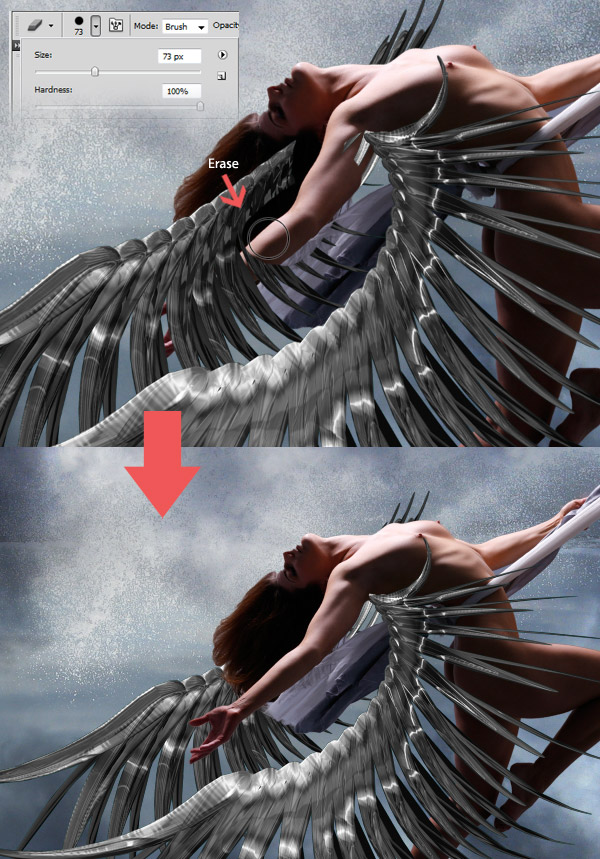
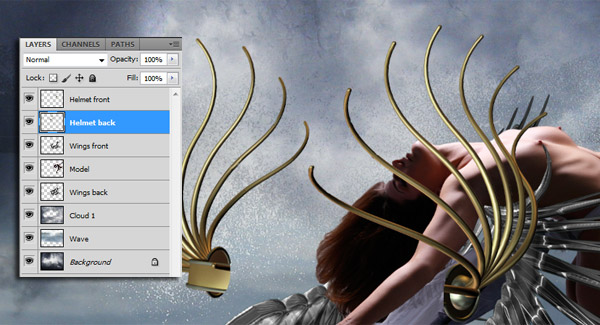 Put the "Helmet back" layer underneath the Model layer and set "Helmet back’s opacity to 60%. Resize and Rotate them as shown below.
Put the "Helmet back" layer underneath the Model layer and set "Helmet back’s opacity to 60%. Resize and Rotate them as shown below.
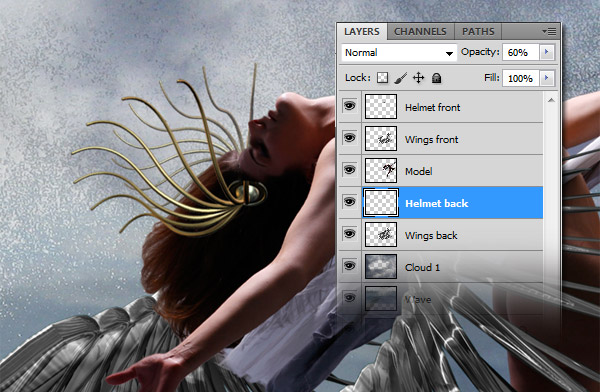
Pick the Dodge Tool (O) and use a small soft brush set to Range: Highlights, Exposure: 80%. Shade both helmet front & back until it looks shiny.Resources
The following resources were used during the production of this tutorial:Step 1
Normally, I would ignore this step because it’s quite basic but Photoshop CS5′s new Refine Edge feature is extremely easy to use and can save you a lot of time.Okay, let’s get started! Open your stock photo. Choose the Quick Selection Tool (W), it may be hidden under the Magic Wand Tool. Depending on your photo’s resolution, choose a suitable brush size, then paint over the parts you don’t need as shown below.
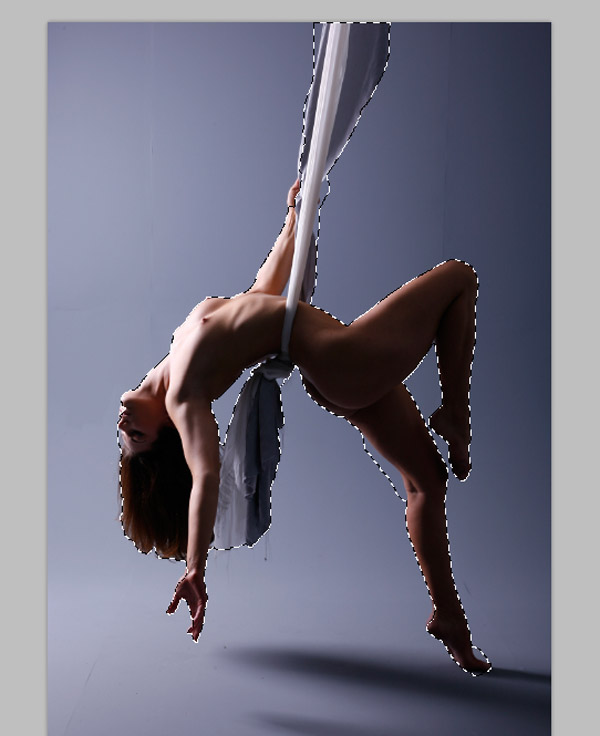
- Edge Detection: Check Radius, Radius: 6px
- Smooth: 20
- Constrast: 20%
- Shift Edge: +20%
- Check Decontaminate Colors: 70% for Amount.
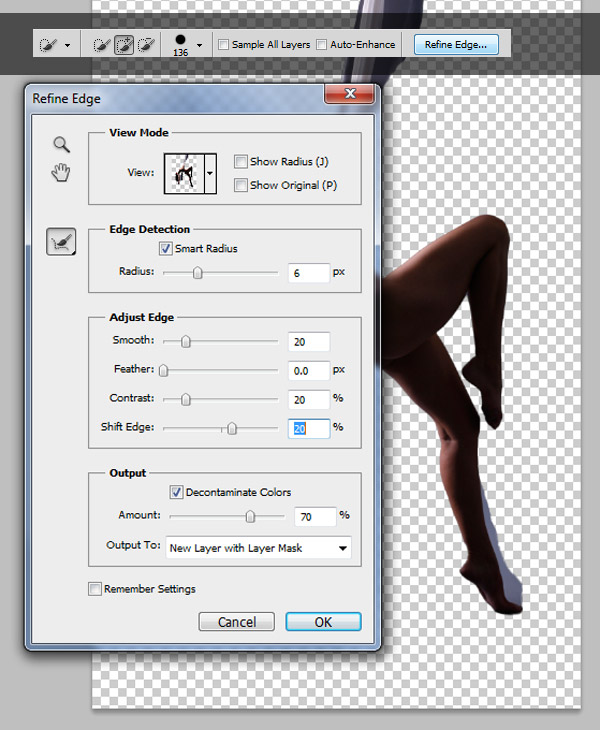
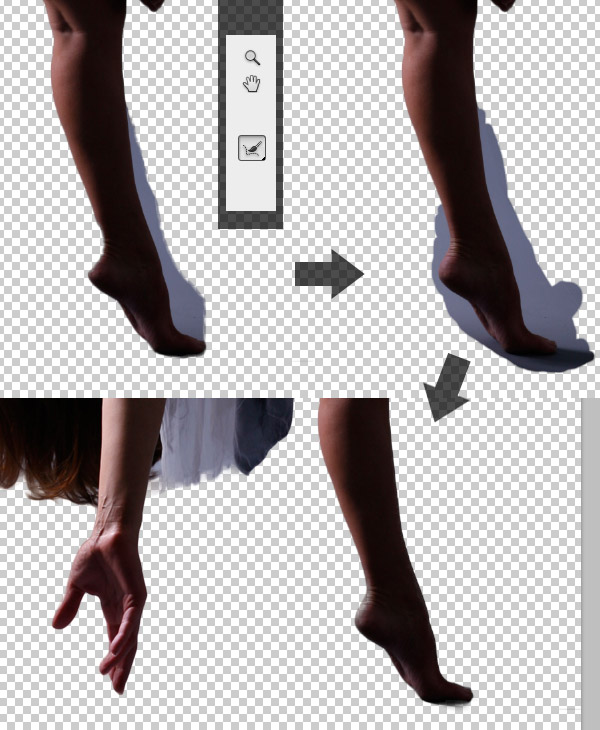
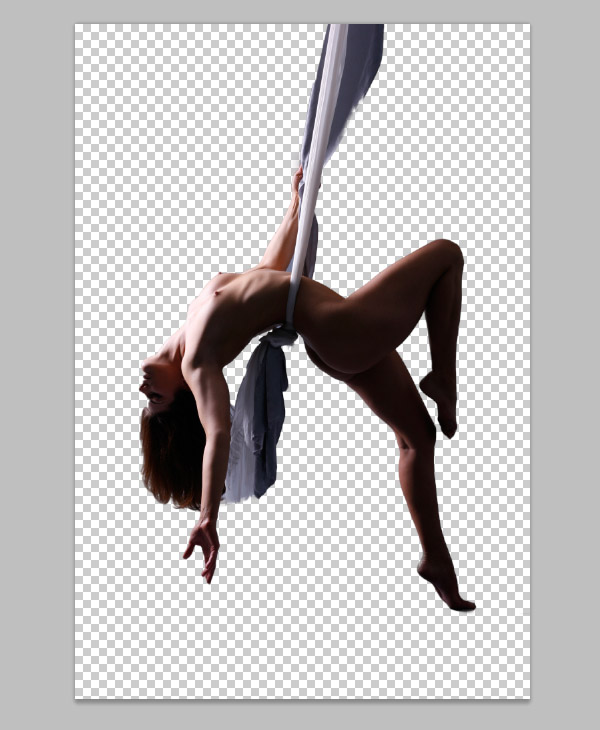
Step 2
Open Sky 1. Go to Image > Adjustments > Curves: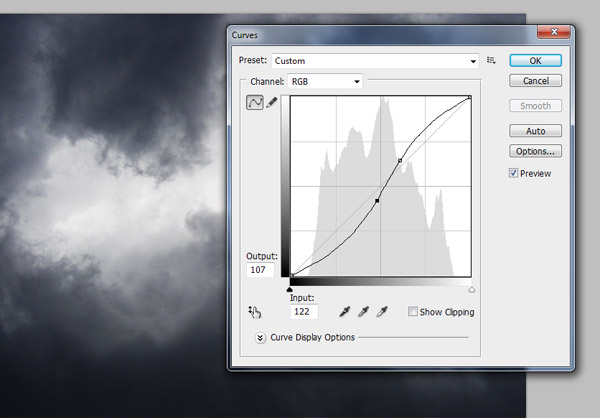
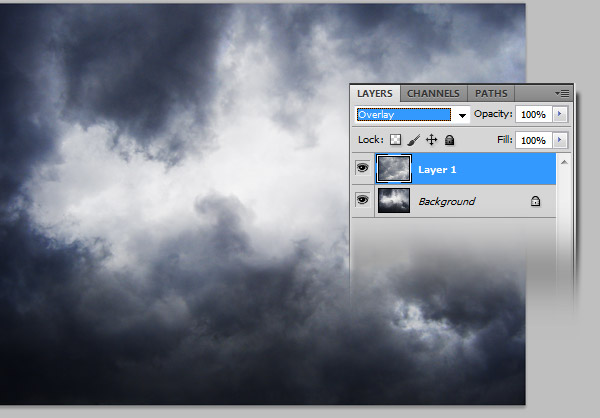
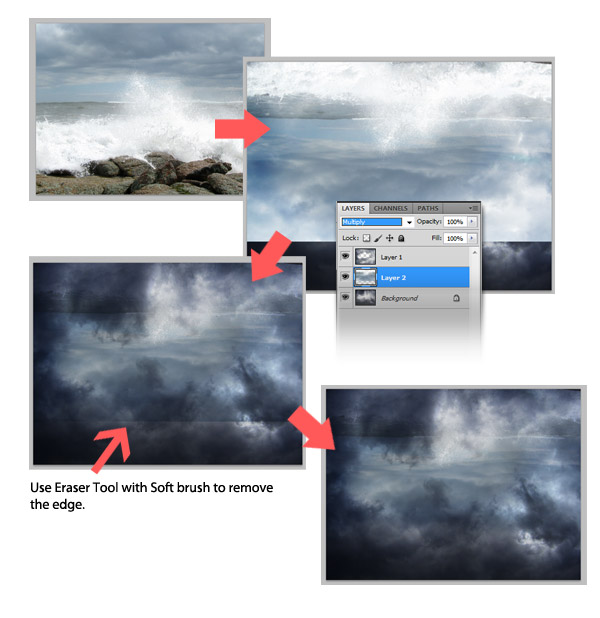
Step 3
Now place the PSD/PNG model photo from Step 1 into your working document. Put her on the top layer (name it Model). Cmd + T to resize her and rotate as shown below.
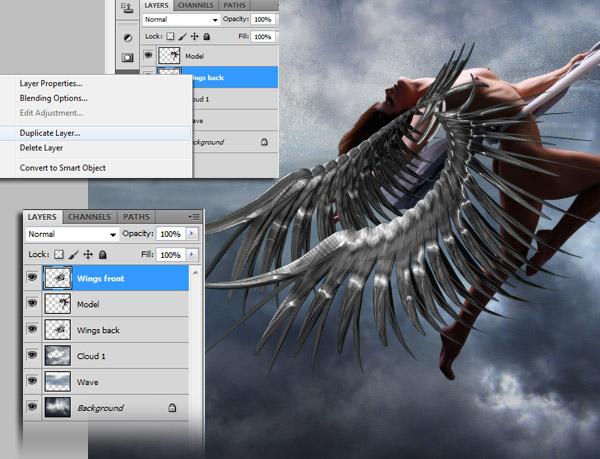
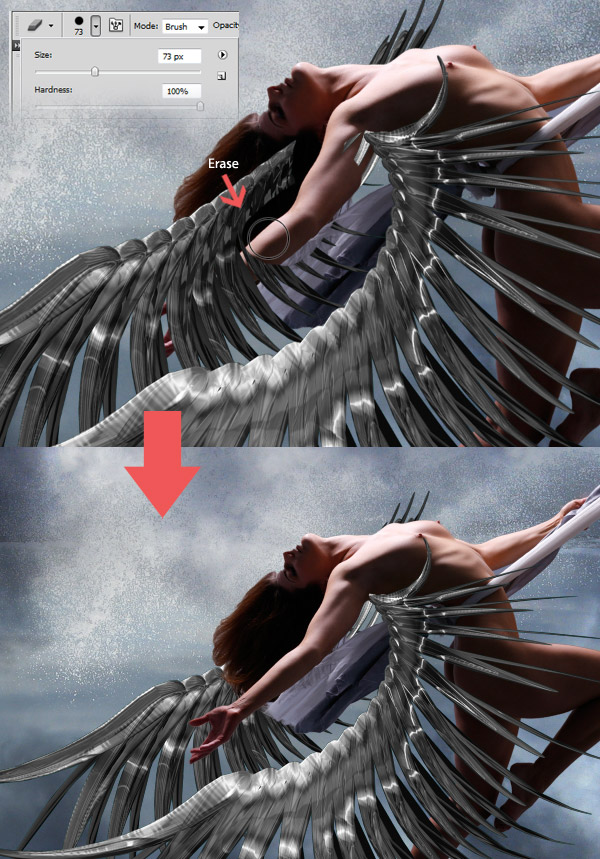
Step 4
Place the Helmet image into the working document, name it "Helmet" and put it on the top layer. Use the Lasso Tool (L) to cut it into 2 parts (back and front) and split it into 2 different layers.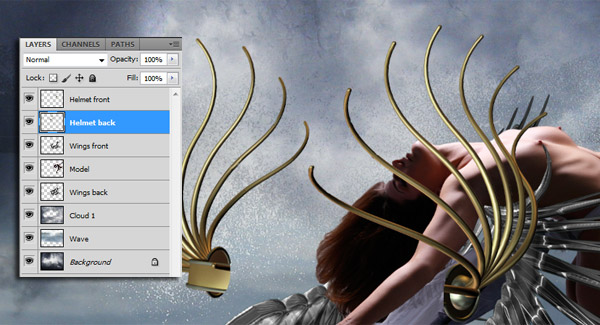
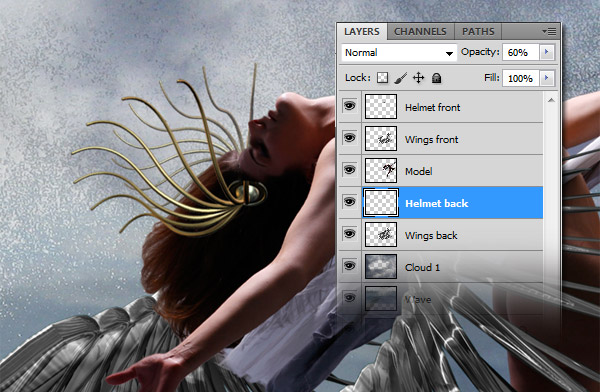

Step 5
Place the Necklace photo into your working document on the topmost layer. Resize, rotate, and Distort it until it fits on the model’s neck.
Step 6
Let’s add a bit more hair to the model using our Hair Brush set.
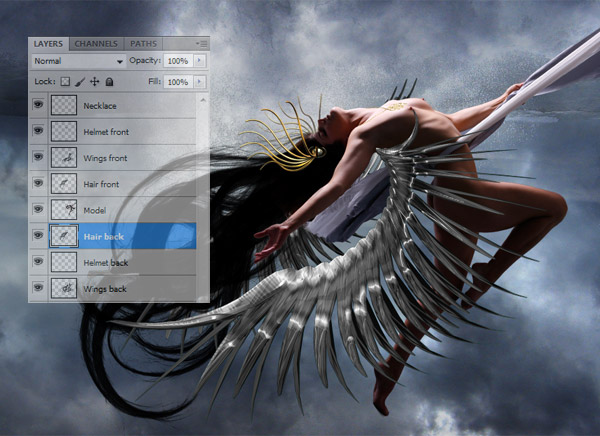
Step 7
Now let’s make some ribbons with the Pen Tool (P). Create a new layer on top of everything, name it Ribbon 1, select the Pen Tool (P), then draw a path like the one shown below (remember to use the Direct Selection Tool to customize your path where needed).
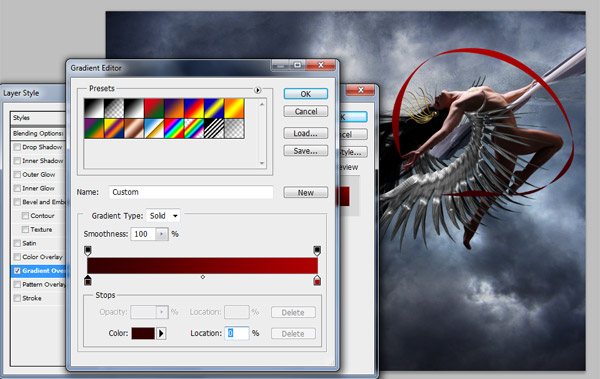

Step 8
Now let’s create some stars. Choose the Brush Tool (B), select a soft brush 15px, then open the Brush Palette.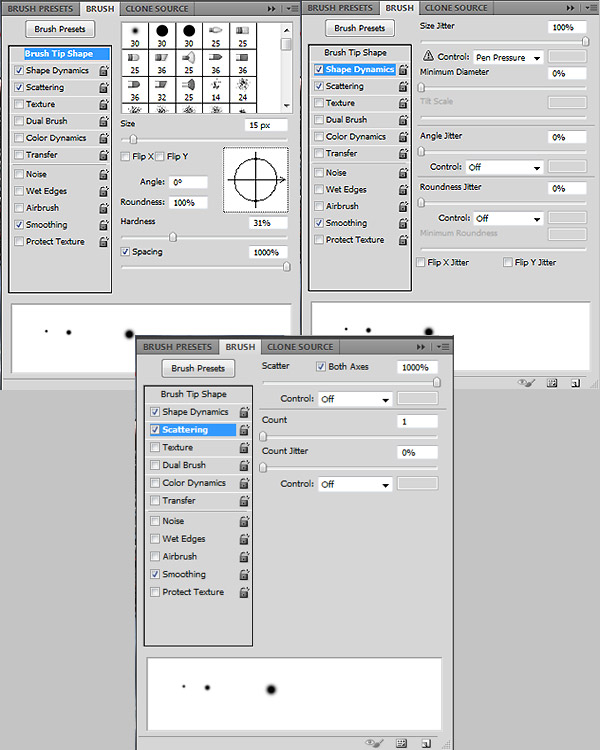


Step 9
Open the Rose photo, cut out one piece, crop it, then go to Edit > Define Brush > Name it Rose.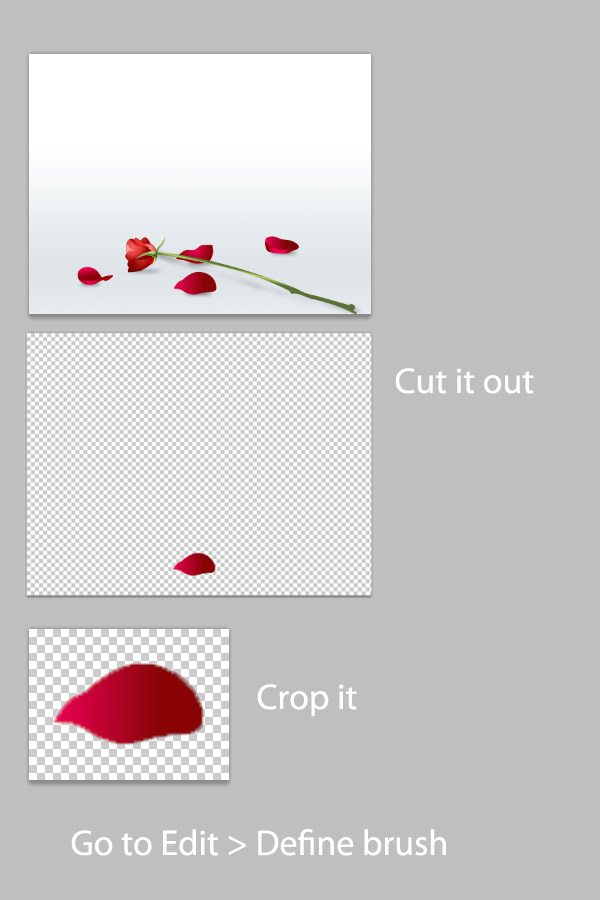
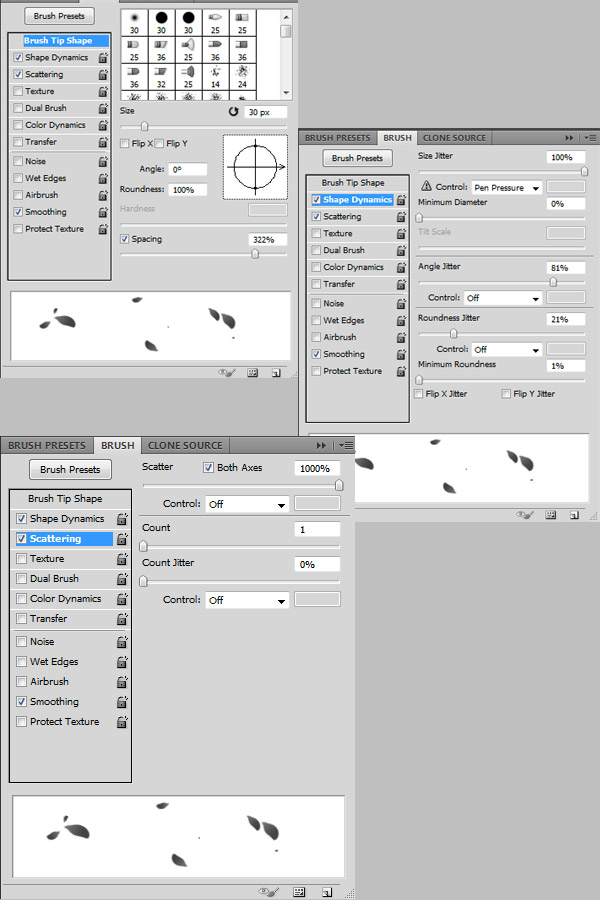

Step 10
Go to Layer > New Adjustment Layer > Color Balance. Do this three times to make three Color Balance layers. Use the settings below.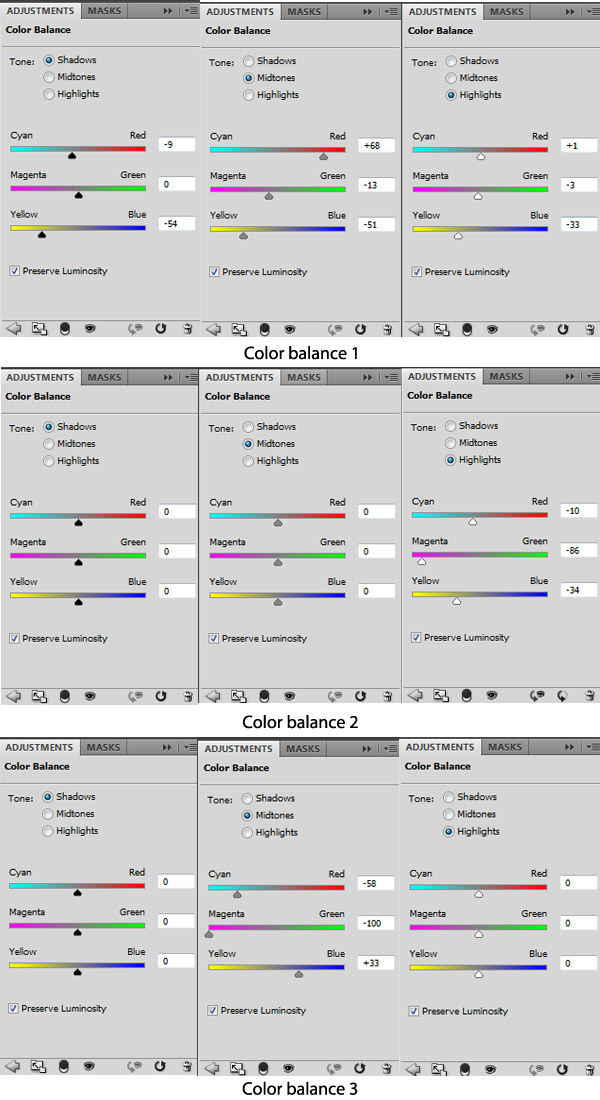





Tidak ada komentar:
Posting Komentar