
This post will present you how to make a special metallic emblem with flames. Emblems normally look very simple and unique, as its job is to send the impression of your company/product to the reader or customers. Just try to make an emblem for yourself!
Final Image Preview

For the beginning let’s create a new file (File>New) of 1920×1200px/72dpi. Then take the Paint Bucket Tool (G) and fill the new background layer with the color #B2B3B5
Now we have to enter Filter>Noise>Add Noise and choose the next parameters:
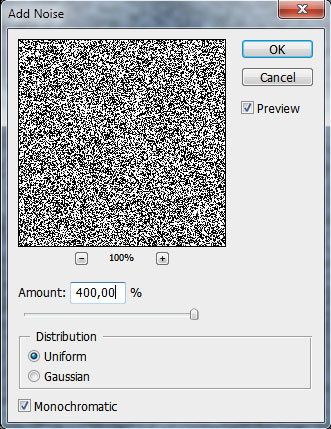
We’ll get the next result:
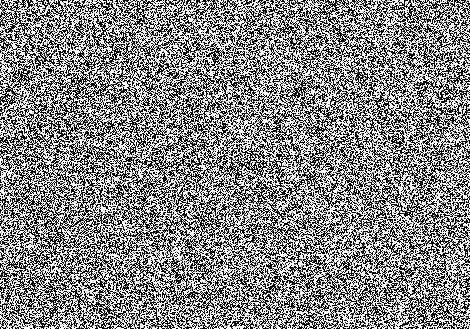
Now enter Filter>Blur>Motion Blur and set the next parameters:
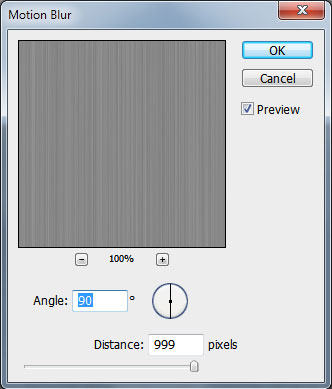
It’s the result we must get:
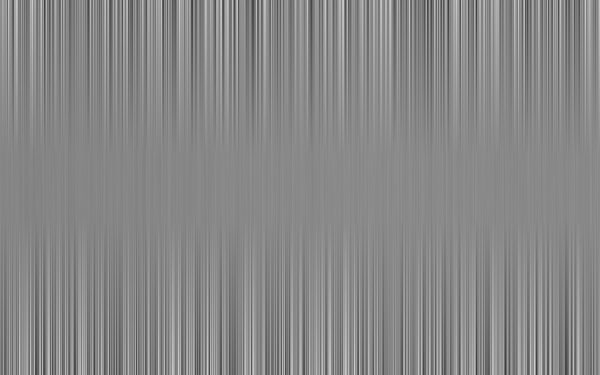
Press Ctrl+T and stretch out the layer, turning it over.
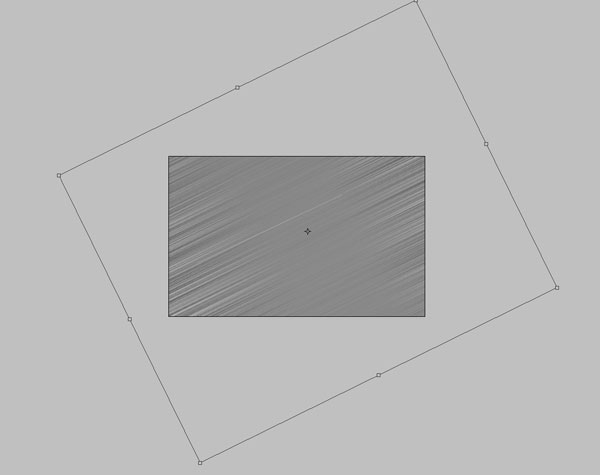
Select the next parameters for the last made layer:
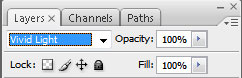
Now press Ctrl+M and select the next demonstrated parameters:
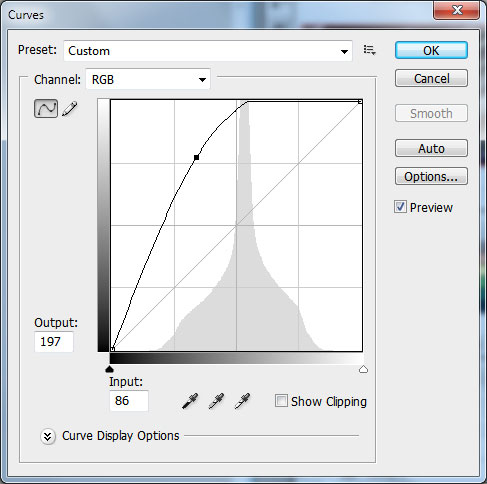
It’s the result we get for now:

Change now the background’s opacity:
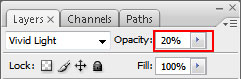
We’ll get the next background:
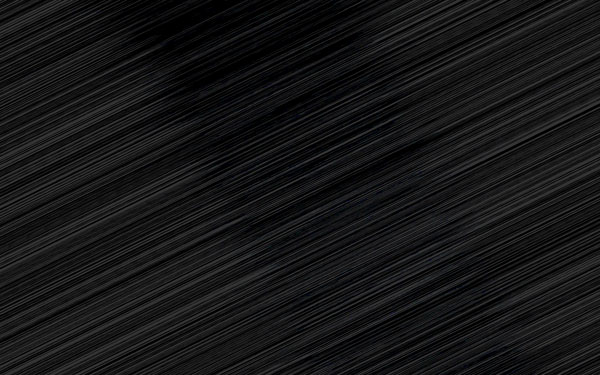
Now we’ll select the Brush Tool (B) of black color with the next adjustments: Master Diameter - 300 px, Hardness - 0%, Opacity - 100%.
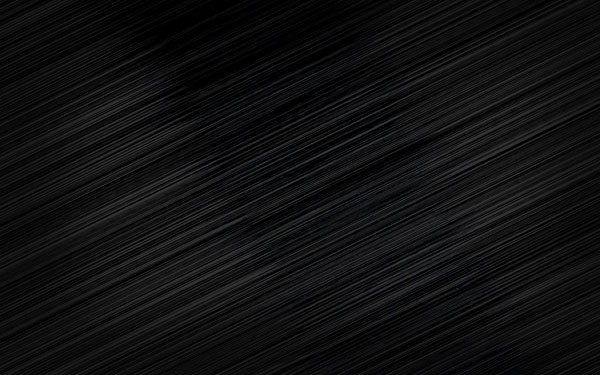
Now we have to choose the Pen Tool (P) to draw a flame, like the next one:
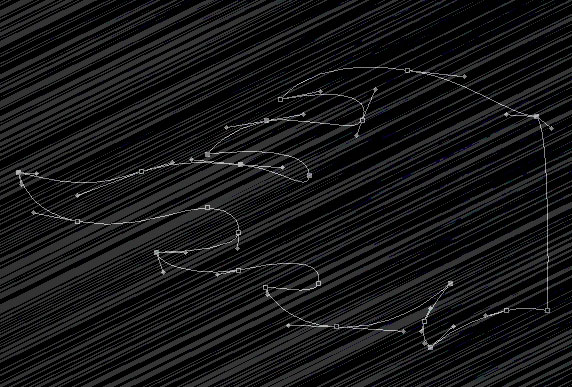

Next we’ll select the Layer Style, make a double left click on this layer on the layers’ panel and set the Blending Options - Inner Glow:
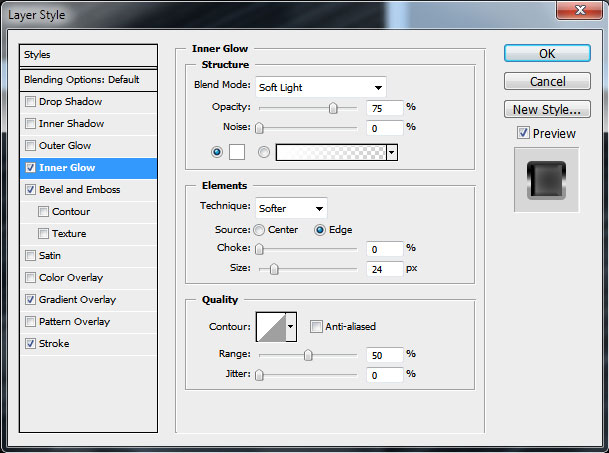
Blending Options - Bevel and Emboss
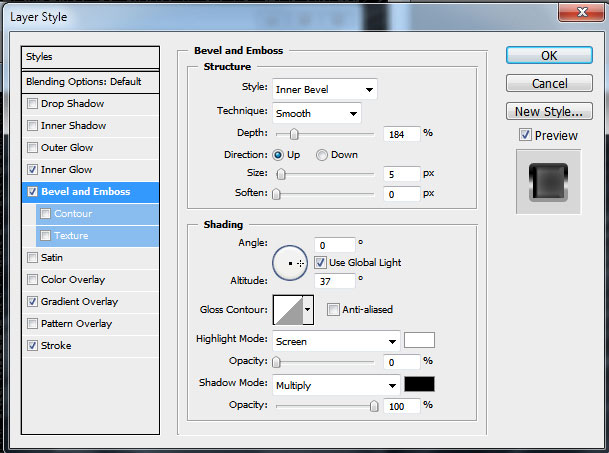
Blending Options - Gradient Overlay
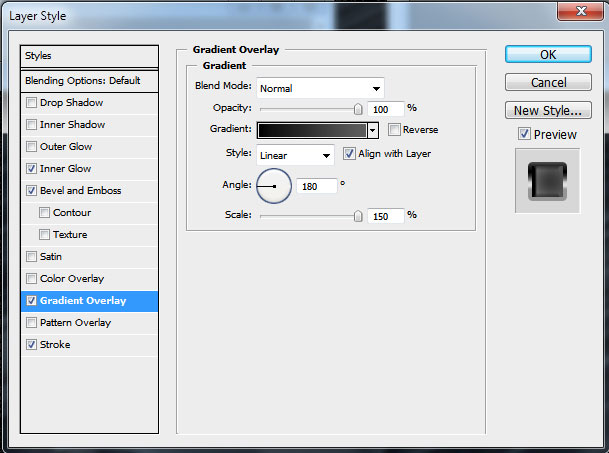
Gradient Editor
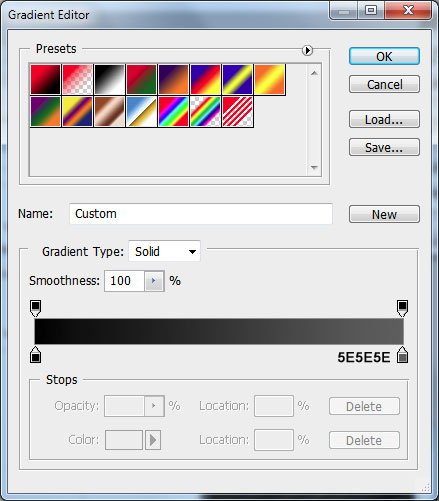
Blending Options - Stroke
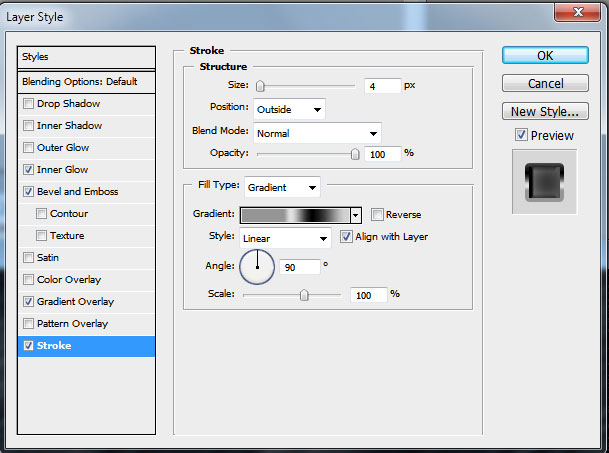
Gradient Editor

It’s the flame we’ll get:

Make a copy of the flame Ctrl+J (moving off the copy all the Blending Options parameters) and make some corrections on it with the Direct Selection Tool (A), the same way as in the next image:

Set the layer’s Opacity as in the picture below:
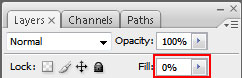
Then apply the Layer Style: Blending Options>Stroke
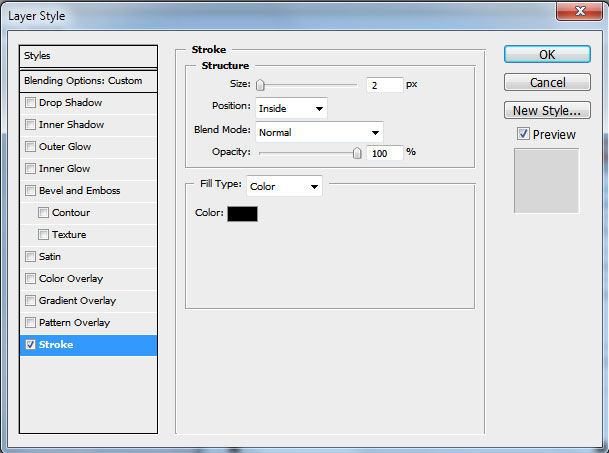
We’ll get the next result:

Make a copy of the last made layer and correct it by moving off the anchors with the Delete Anchor Point Tool, to get the next result:

Set the next Layer Style:
Blending Options - Inner Shadow
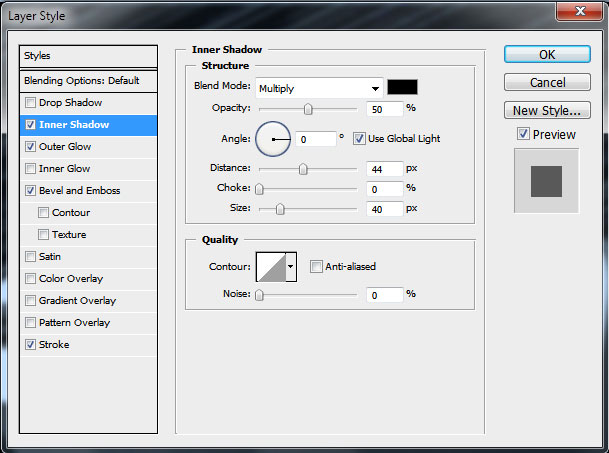
Blending Options - Outer Glow
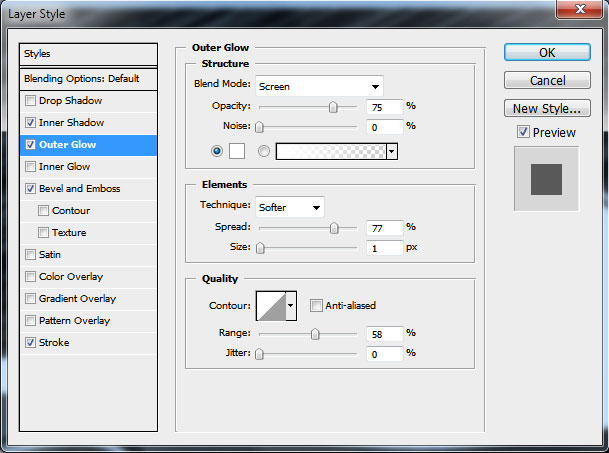
Blending Options - Bevel and Emboss
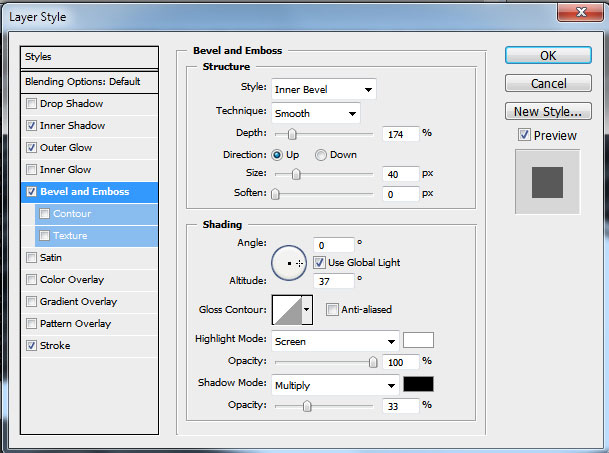
Blending Options - Stroke
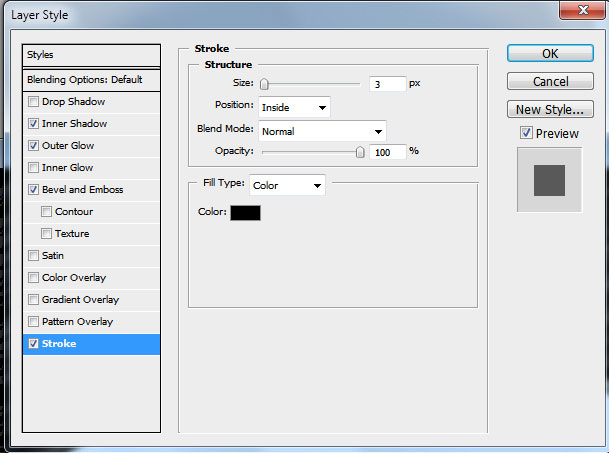
One flame is made up. Now we must combine in a group all the layers composing the flame (press Ctrl button to mark out the necessary layers and hold on the left mouse’s button while moving the marked layers on Create a new group option)

Make a copy of this group and turn it over by horizontal position (Ctrl+T, changing the gradient’s direction of the flame’s color)

Applying the Ellipse Tool (U), try to represent a circle, placing it under the layers containing the flame:

Set the Fill parameter on 0% and choose the next indicated Layer Style:
Blending Options - Stroke

Gradient Editor

It’s the result we’ll get:

Make a copy of this new made circle, making the copy smaller (Ctrl+T) and placing it above all the layers:

Let’s represent one more circle under the layer containing the first circle’s copy and apply to it the next Blending Options>Pattern Overlay. Choose the appropriate texture in the Patterns library.


Create one more new layer, marking it out both with the grid’s layer, using Shift+left mouse click and then put them together Ctrl+E. The new got layer will be turned over, applying Ctrl+T.

… and then Blending Options>Inner Glow.

It’s the result we’ll get:

Use now the Pen Tool (P) to represent a lightning:

Set the next parameters for Layer Style:
Blending Options - Drop Shadow

Blending Options - Outer Glow

Blending Options - Inner Glow
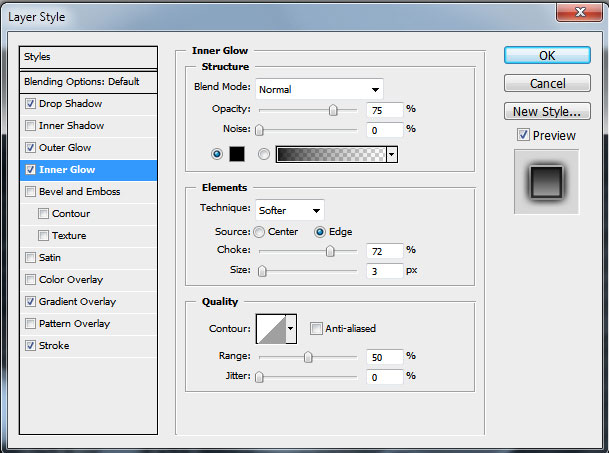
Blending Options - Gradient Overlay

Blending Options - Stroke

Gradient Editor

Now it’s time to insert the last element:

Create one more half of the lightning with Pen Tool (P):

… setting the next Layer Style for it:
Blending Options - Inner Shadow

Blending Options - Outer Glow

Blending Options - Inner Glow

Blending Options - Bevel and Emboss

Blending Options - Stroke


The final result!

Tidak ada komentar:
Posting Komentar