
In this tutorial, I’m going to show you how I used several floral stock images and Photoshop brushes to compose a fantastic abstract composition.
Materials Needed:
- Violin
- Rose
- Blood Drip
- Suddenly Spring Brush
- Smoke Brushes
- Crushed Paper Brush
- Debris Brushes
- Flower tattoos brushes
Step 1: Creating a New Document
First of all, create a new document at 1000x1000px and use a white background.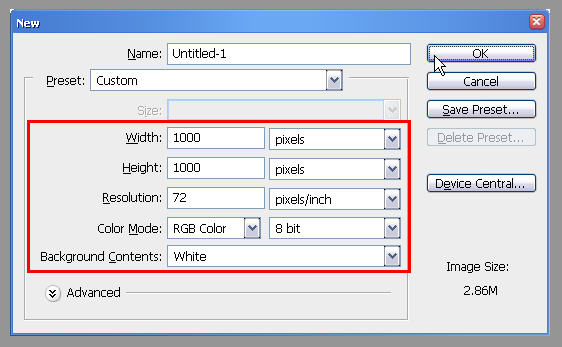
Step 2: Insert The Fiddle
Make a selection around the violin image. The Easiest way to do this step is by using the Magic Wand tool ( see settings below, make sure you activate the add to Selection button (circled on left) and check the (Contiguous option). Click several times to select all of the background area, which is colored white. Then Inverse the selection (just press Ctrl+Shift+I).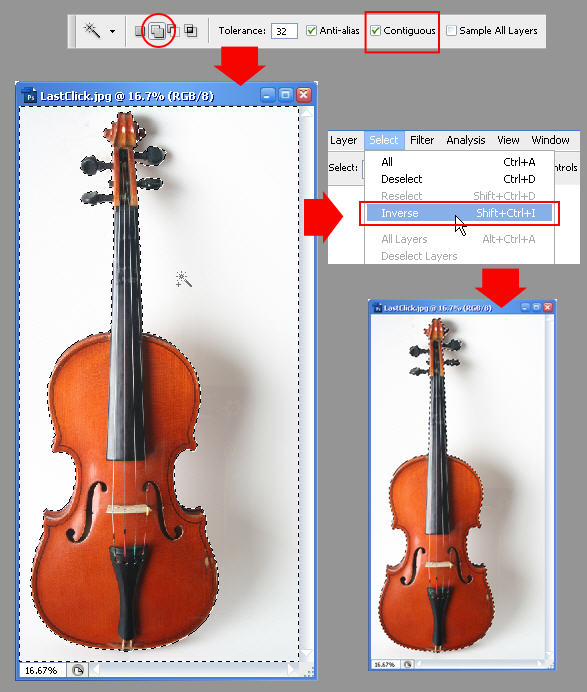
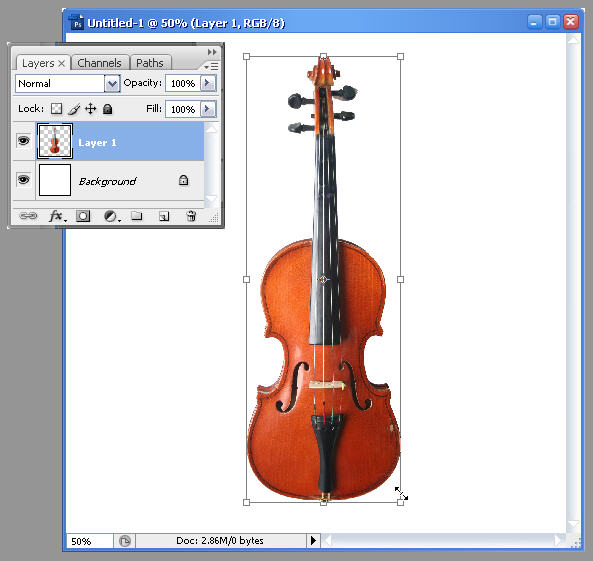
Step 3: Add The Leaf Image
Open the rose image. Using Polygonal Lasso tool, create selection around the leaf. See image below.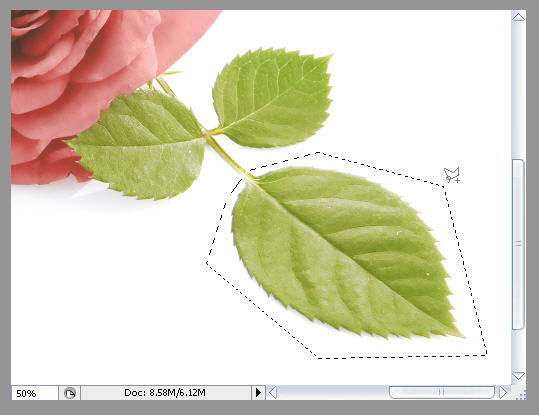
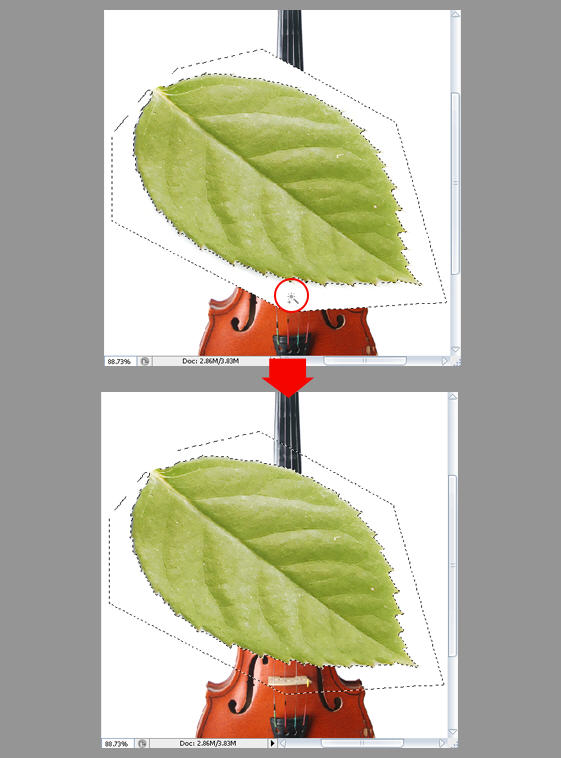
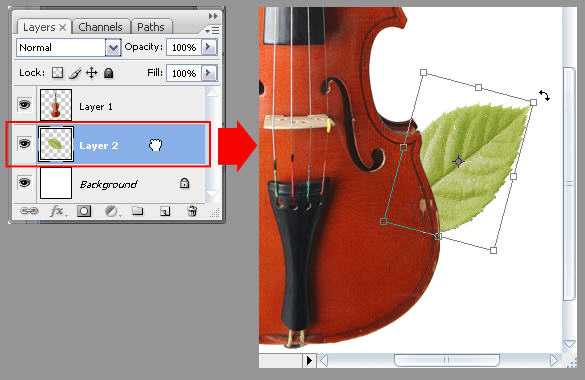
Step 4: Color Adjustment
Editing would be simpler if we rename layers by it’s content, so feel free to do so. I’ll refer to layers by name to make things simpler from this point on. Just rename layer 1 to "violin" and layer 2 to "leaf".Select the violin layer, then press Ctrl+L to bring up the Levels dialog. Adjust Input Levels valueas shown below to increase the contrast. Click OK when done.
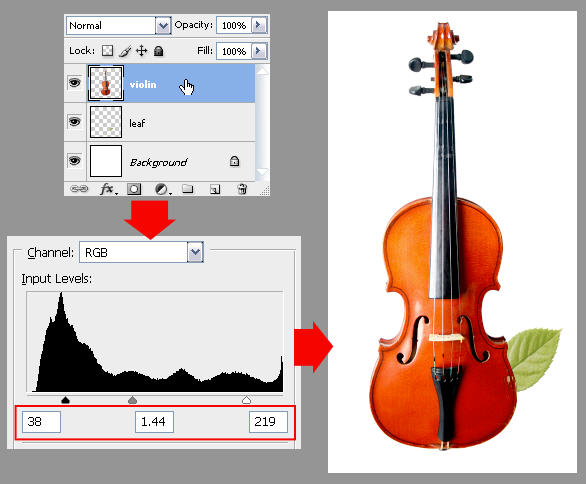
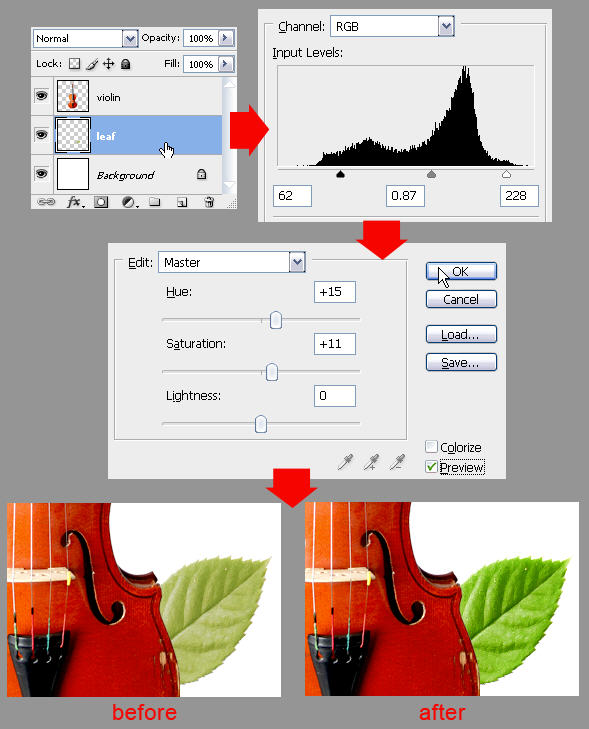
Step 5: Arranging Leaves Part.1
Duplicate the leaf layer by pressing Ctrl+J. With the leaf layer copy still selected, adjust the position and rotate it right a bit. See image example below.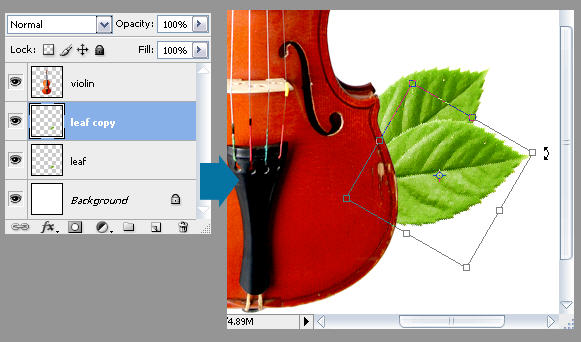
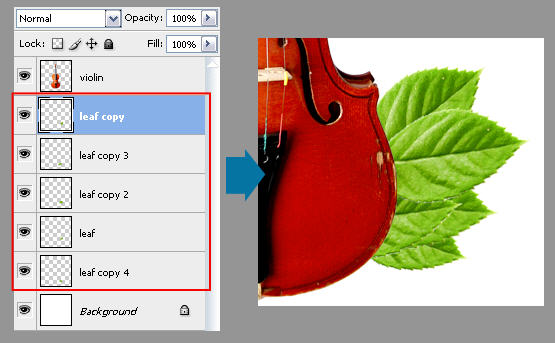
Step 6: Shadows and Highlights
Click the original leaf layer (It should be the bottom leaf layer). Select the Burn tool. Pick a soft round brush and adjust the brush diameter around 30 to 40 px. Reduce the Exposure value to 25%. Now use it to create shadows like shown in this example.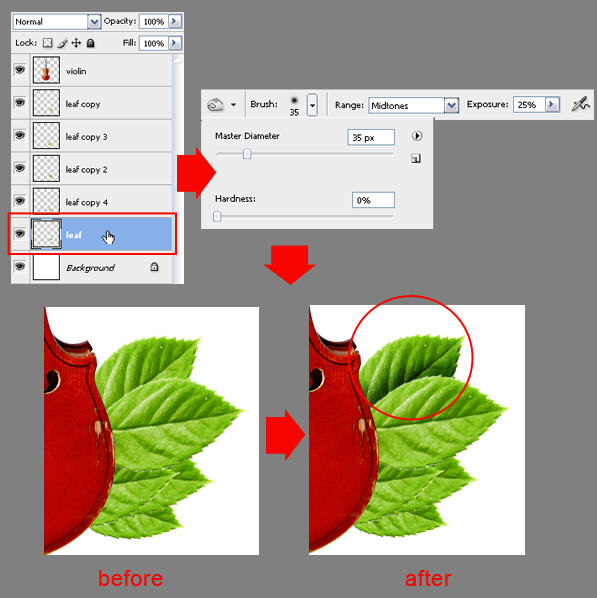
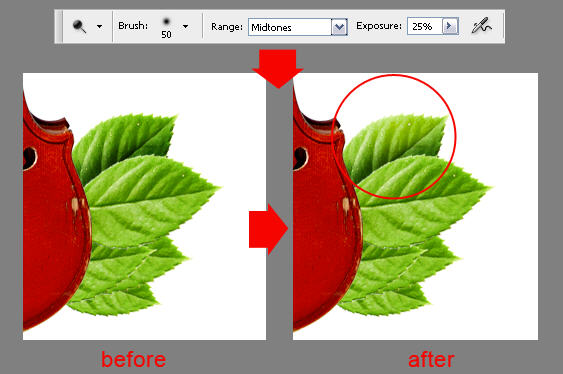

Step 7: Duplicating Leaves
This kind of illustration always ends with a lot of layers, so it’s a better idea to keep these layers organized within layer groups. Below, you can see the simplest way to create a layer group and rename them after.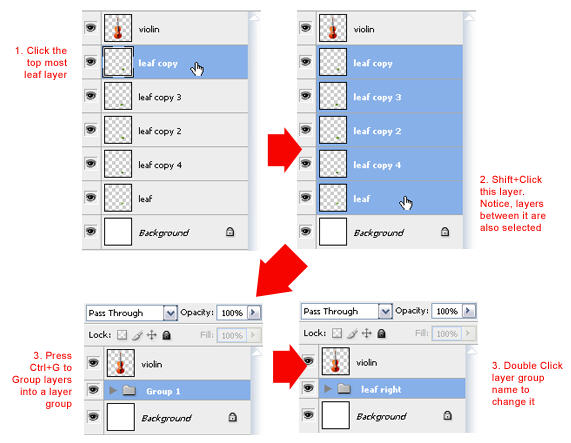
Name the layer group duplicate’s: leaf left. With the layer group leaf left still selected, click menu Edit> Transform> Flip Horizontal, all leaf layers should be flipped to the left now. Using the Move tool, drag the layer group leaf left so the leaves are positioned on the violin’s left side.
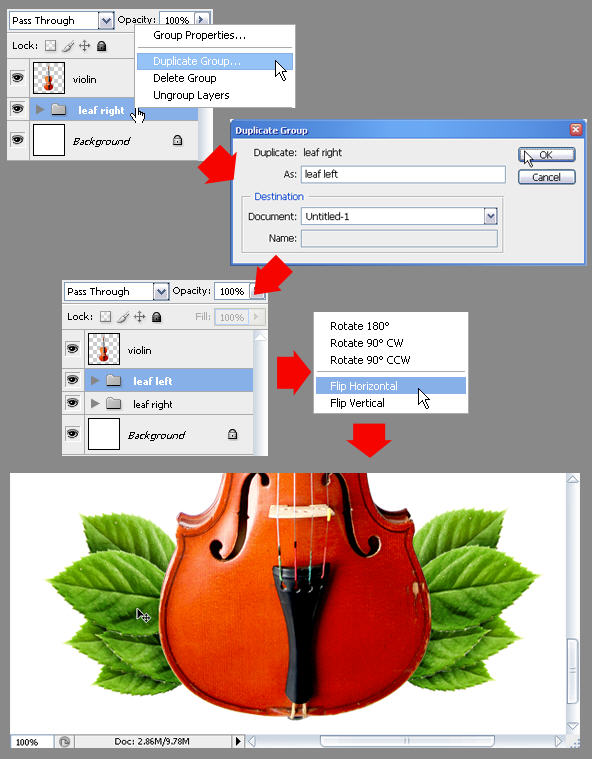
Step 8: Arranging Leaves Part.2
Duplicate layer group leaf left, rename its duplicate to leaf-FL. Drag layer group leaf-FL over the violin layer.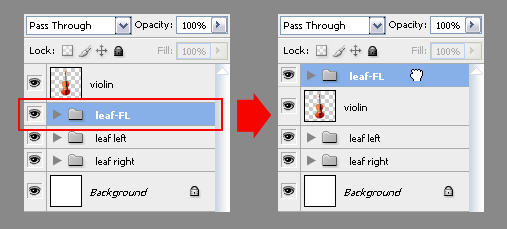

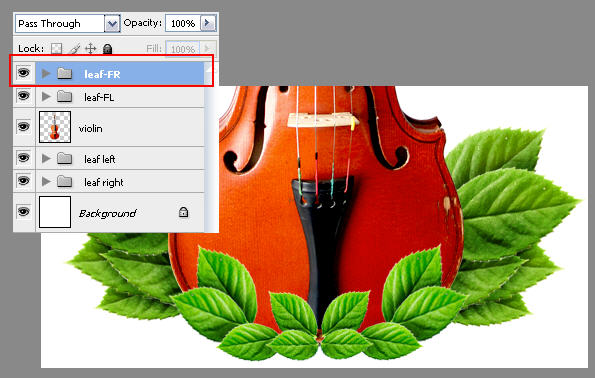
Step 9: Arranging Leaves Part.3
Duplicate leaf-FL layer group once more, then rename the duplicated group to leaf-BL. Drag this layer group below layer group leaf right.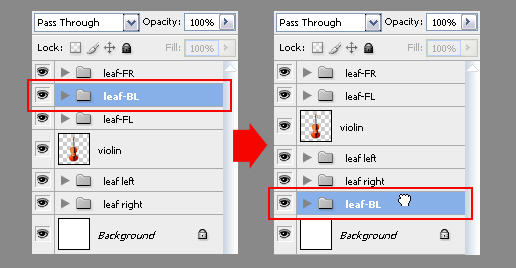
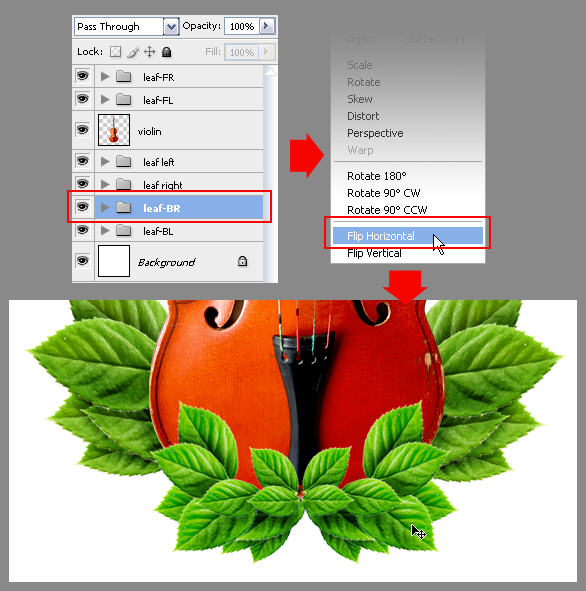
Step 10: Adding the Rose
Open the rose image again. Select the rose petals, using any selection tool you like. The fastest way is using Quick Selection tool ( available only in Photoshop CS3/CS4 ), but you can also use Magic Wand or polygonal lasso tool.When done selecting, copy and paste the rose
image over the leaf-FR layer group. Adjust rose’s size and then place it down with the leaves.
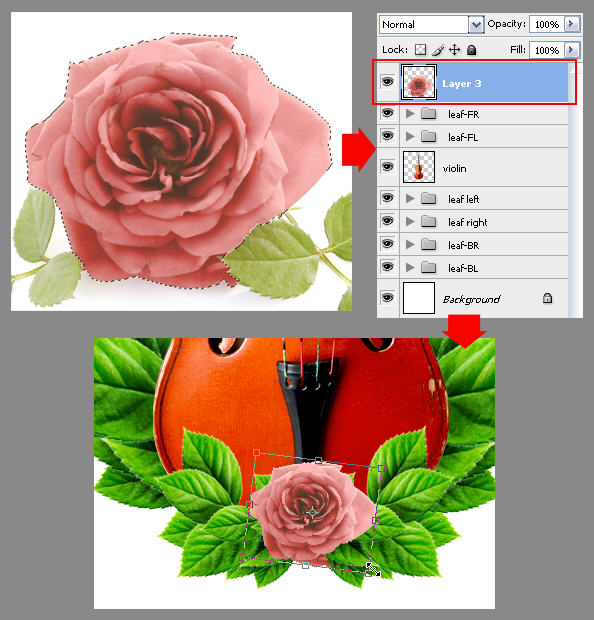
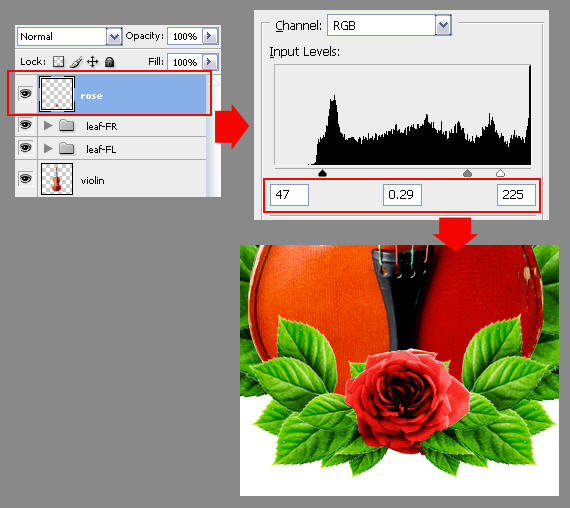
Step 11: Adding a Blood Drip
For my piece, I’d like to add some flare to the Rose with a drop of blood falling from it. Open the blood image, select it using any selection tool you like. When done, copy-paste it over the rose’s layer.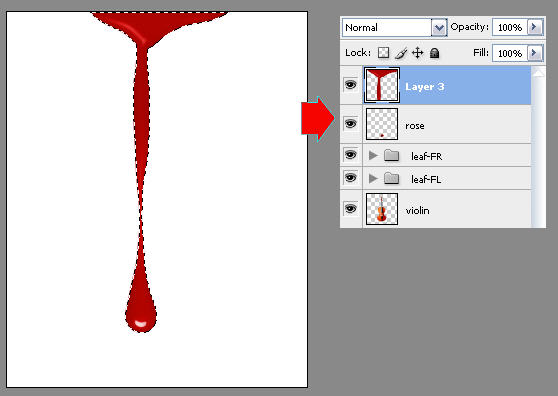
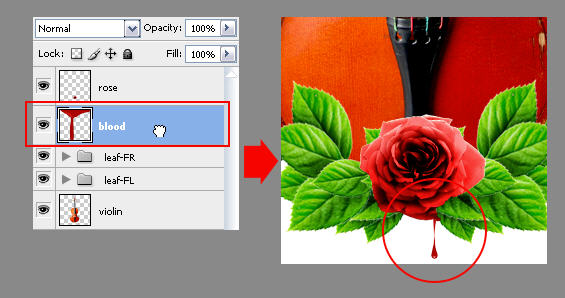
Step 12: Expanding Canvas Size
By using Crop tool, make a rectangular selection like this one below. Then adjust the control point so it’s out of the canvas. Press Enter to finish this step (only effective within Photoshop CS above). The canvas should be expanded right now.If you don’t have photoshop CS yet, expand canvas size from the Image > Canvas Size menu.
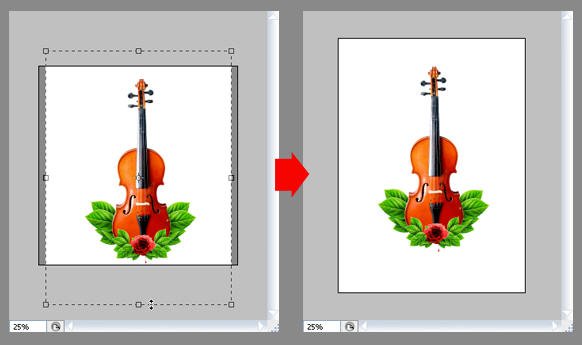
Step 13: Shadow layer
Create a new layer above the violin layer. Name the new layer "shadow".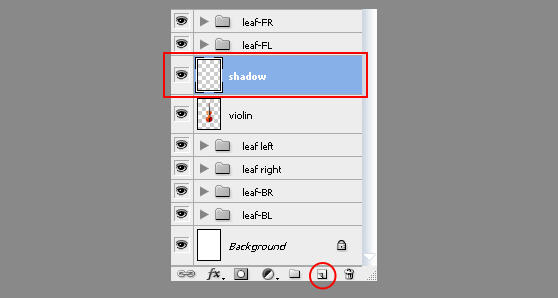
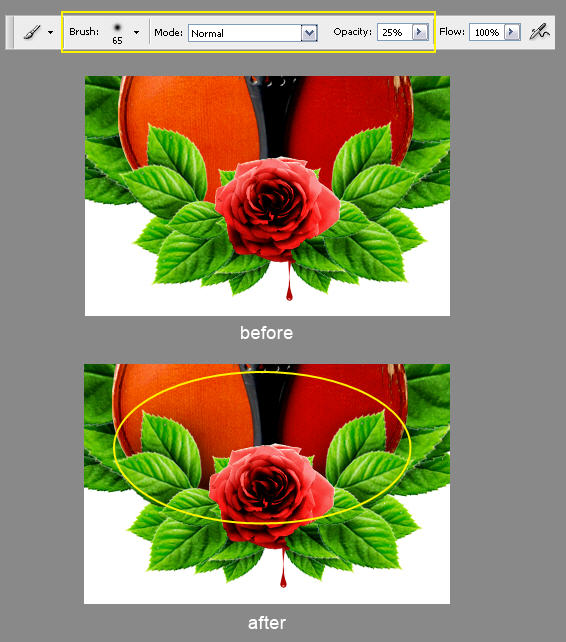
Step 14: Using Floral Brush
Create a new layer below the violin layer. Name the new layer to floral. Load the Suddendly Spring Brushes and make sure you set the brush Opacity back to 100%.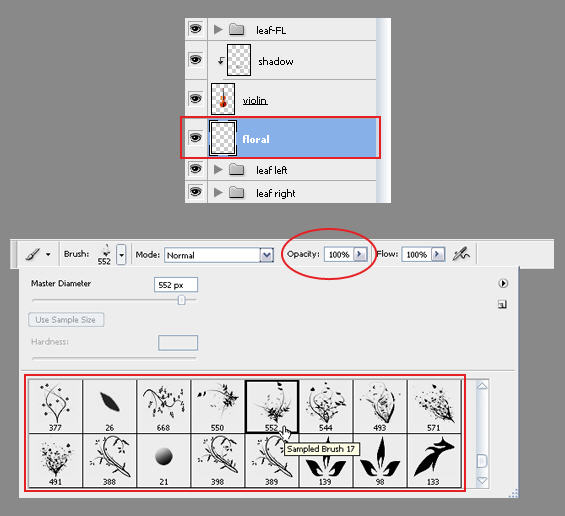

Step 15: Alter the Floral Color
Create a new layer between the floral and violin layer. Name the new layer to floral color. Set foreground color to red and background color to black. Then use Filter> Render> Clouds to create a red and black cloud..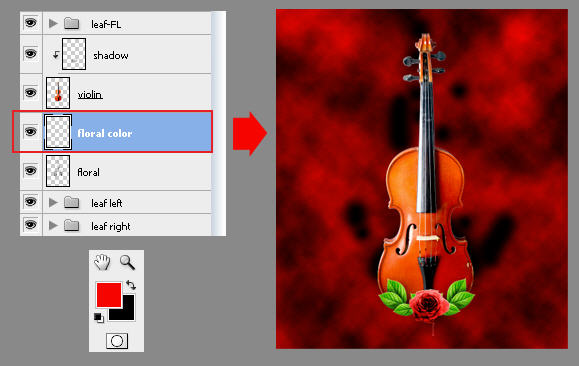
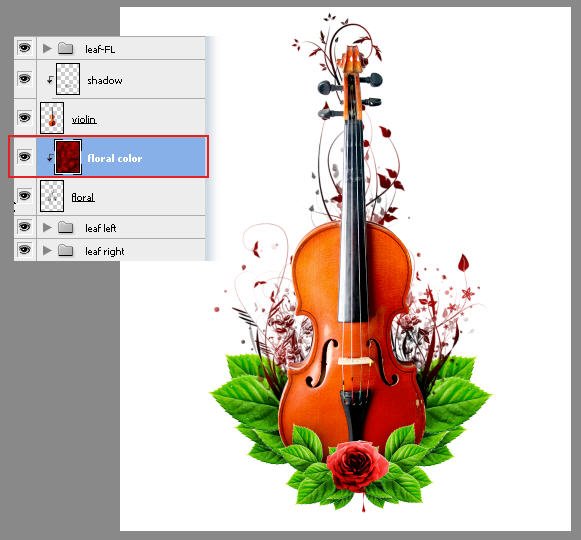
Step 16: Adding Debris
Load the Debris Brush. Then Create a new layer above floral color layer (if the new layer becomes a clipping mask, simply press Alt+Ctrl+G to cancel it). Name the new layer, debris. Use the debris brushes to create some debris around the leaves and violin. For better result, vary the brush size and color so it matches the environment.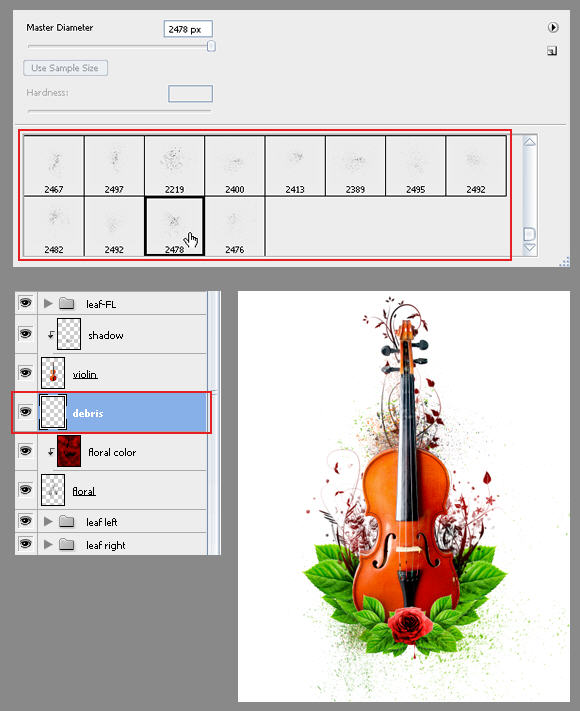
Step 17: Coloring Background
Grab the Gradient tool. From the option bar, choose foreground to background color and make sure you activate the linear gradient button. Change the foreground color to #C4DF9C and background color to white. Select the background layer, then use Gradient tool to create the gradient (drag it vertically from bottom to top).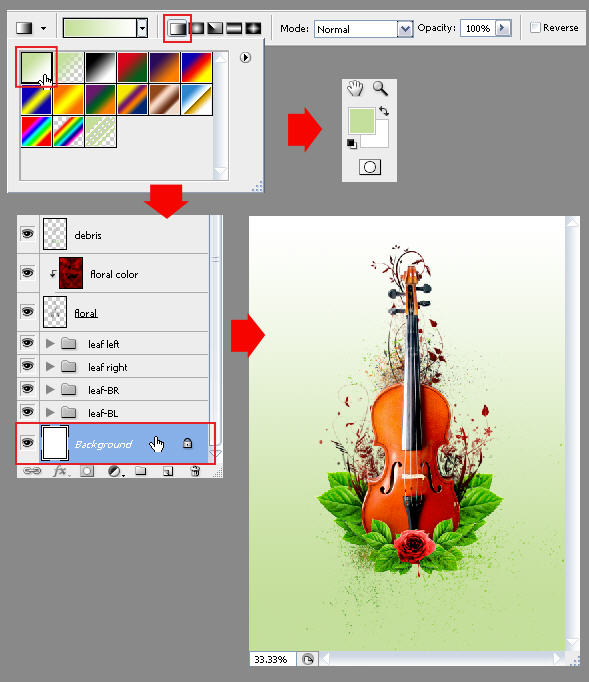
Step 18: Adding Paper Texture
Load the Crushed Paper Brush. Pick pure pea green (#8dc63f) as the brush color.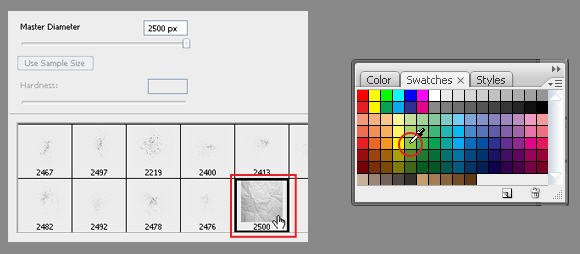
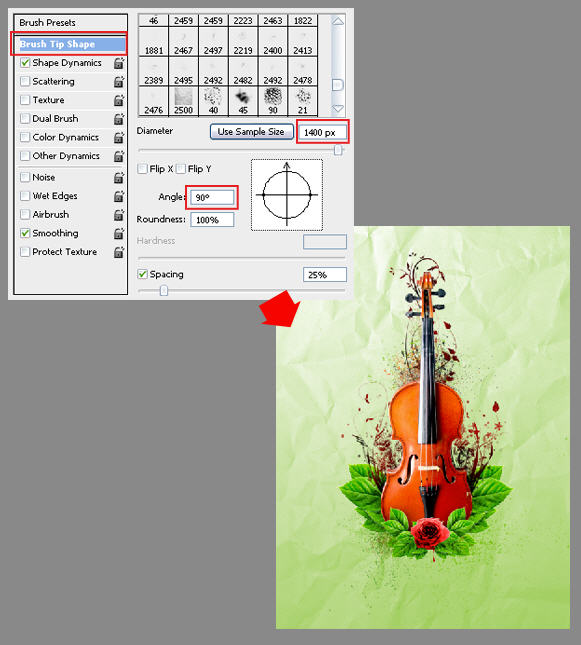
Step 19: Adding Smoke
Load the Smoke and Ink Brushes. Pick white as the brush color. Now use it to draw some mystic smoke around the violin. If the smoke is too bright, undo your work and then try lowering the brush opacity before you draw the smoke again.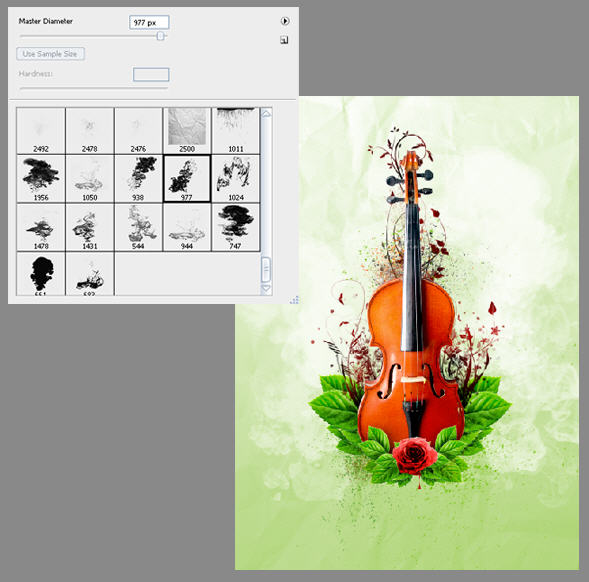
Step 20: Adding Smoke
Load the Flower Tattoos Brushes. Pick some of this brush to create an ornament below the violin. For better result, vary the brush color. You may end up like this example below.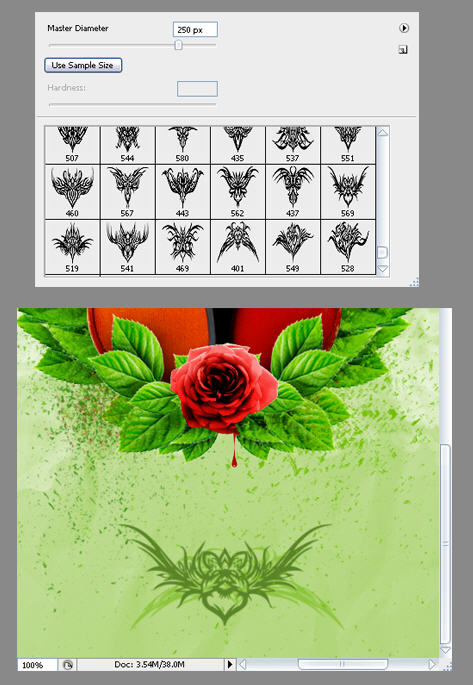
Step 21: Adding Text
Almost done! I’m going to name my piece, and maybe you’ll choose to do the same. Using the Horizontal Type tool, add some text above the ornate markings created previously.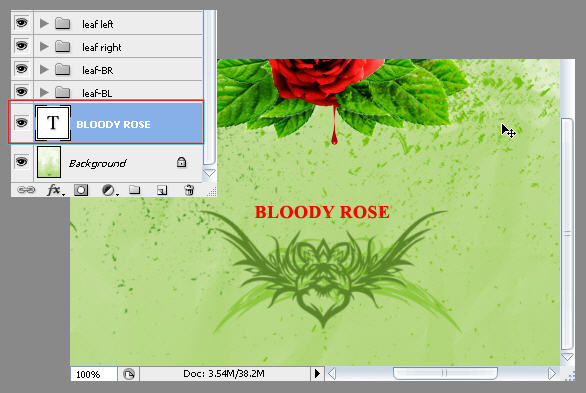

Tidak ada komentar:
Posting Komentar