Final Image
As always, this is the final image that we’ll be creating:
Step 1
Open up this picture in photoshop Frame Photo
Select the “Pen Tool (P)” and mark around it like on the picture below. It will help you if you’re holding down the left mouse-click when you’re on the wheels. This makes it more rounded.

When you have marked it all, right click on it and click on “make selection…” and press ok with the settings you see below:

When selected, press “ctrl+c” to copy and “ctrl+v” to paste it. Name the new layer “Frame” and delete the “Background layer” After this we still have some red spots inside the cogwheels. You can erase them by also using the “Pen Tool (P)”, select it with the same settings and delete.

Step 2
Now you’re going to do almost the same here. As you can see on the picture below, we’re going to erase the scene inside the frame, so we can design it just as we like. With the Pen Tool (P) you’re going to select the area inside. But mark around the cogwheels, because we want to keep them. When selected as on the picture below, click delete.

Once again we have some spots inside the cogwheels we need to erase. Do it in the same way as on step 1. As you can see on the picture there is two places I have erased the inner cogwheel because we don’t have all of it and therefore it’s better without.



Step 3
I think that the frame has a lot of grain, which will be prettier if we reduce them a little bit. So go to Filter>Noise>Reduce Noise… and use these settings.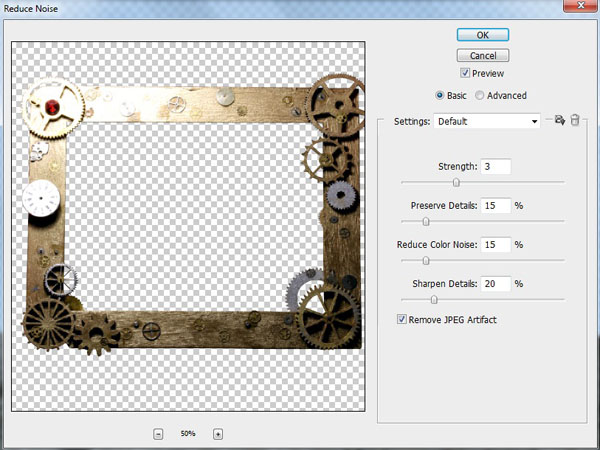
Look if you can see the difference:


Step 4
Create a new document with these settings:
Now we need a black background for this document, so set the foreground color to #000000. Pick up the “Paint Bucket Tool” (G) and click on the document.
Step 5
Now go back to our old document and drag the “frame” to our new document by holding down the mouse button. As you can see on the picture below, the frame is too big. So hold down “ctrl+t” to transform the frame.

Before we get started with the fun part, we need to flip the frame horizontal, so go to edit>transform>flip horizontal… Now we have the highlight to the right, where the horse also will be jumping out from.

Step 6
Open up this picture in Photoshop http://www.flickr.com/photos/vegaseddie/3309223161/sizes/l/in/photostream/ and drag it into our document. Name this layer “horse”
Set the layer’s opacity down to 50 % so we can see where to transform it to. Hold down “ctrl+t” to transform it into around the same settings as I used:



When you’re finished transforming it you can set the layer’s opacity up to 100% again.
Step 7
Now we’re going to cut the horse out, so we can erase other parts of the horse. So you need to use the “Pencil Tool (P)” again, and mark the house. Take your time. It’s better that you cut it out in the exact same shape than thinking of being finish as quick as possible. When you’re finish marking the horse, right click on it and click on “make selection” and use the settings as you see below on picture 2. After that, hold down “ctrl+c” to copy and “ctrl+v” to paste it. Name the new layer “horse outside”.
Step 8
Go down to the “horse” layer, and create a layer mask.
Hold down the ctrl key while clicking on the thumbnail of the “frame” layer, so we have that selected. (Remember, you still need to be on the layer mask on the “horse” layer)
Now with your foreground color set to black hold down “shift+f5” to fill the layer mask with black, click “ok”, and hold down “ctrl+d” to deselect. Now it should look like picture 2 below.


Still on the layer mask, select a black brush and paint the outgoing scene of the “horse” layer. It will afterwards look like this:
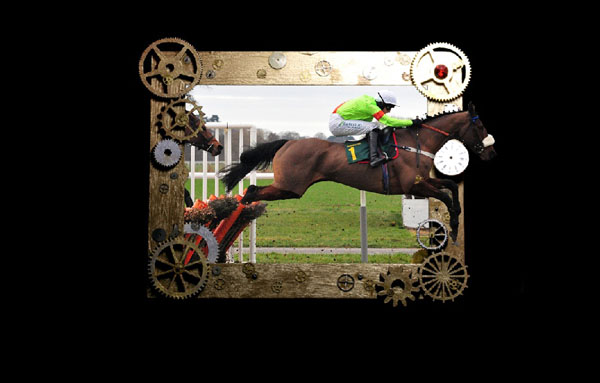
Step 9
I think that I have made my document too small, but don’t worry, it’s easy to fix. Go to image>canvas size (“Alt+Ctrl+C”) and use the settings you see below: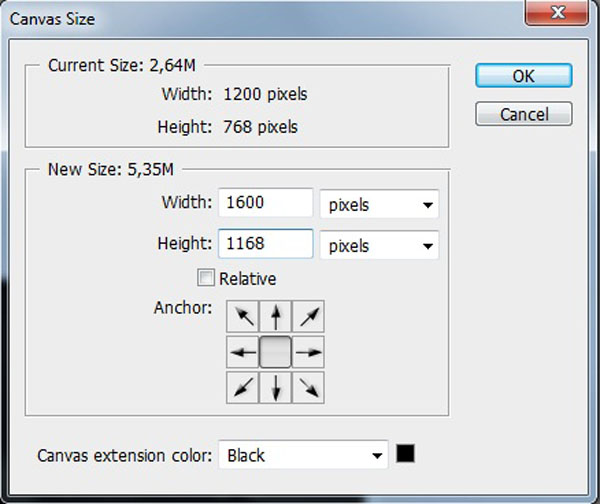
Now it should be a little bigger:

Step 10
Select the “frame” layer, the “horse” layer and the “horse outside” layer at the same time, hold down “ctrl+t” to transform it a little bigger. In order to maintain image quality you should always work with Smart Objects when possible. The settings of the transformation shall be like on the picture below:

Step 11
Now we’re going to give the horse some highlights. Start by creating a new layer upon the “horse outside” layer. Name the new layer “horse highlights” Set the blending mode to overlay and the opacity down to 85 % like on the picture below.
Hold down the “ctrl” key and click on the thumbnail on the “horse outside” layer, but still be on the “horse highlights” layer. With the color set to #fffcd9, you’re going to paint around the places as you see below.


Step 12
Now we’re going to add some drop shadows to the “horse outside” layer. Go to Layer>Layer Style>Drop shadows and enter in these settings:
Step 13
I’m not satisfied about the look of the frame yet. Go down to the frame, right click and click on “duplicate layer”, so we got another frame layer. On the new layer (“frame copy”) set the “blending mode” to “multiply” and the “opacity” down to 70%. It should look like this:Now do the exact same thing to the horse layer with the exact same settings, so it’s going to look like this

Step 14
Now we’re going to add a little dept to the “frame copy” layer. Go to Layer>Layer Style>Bevel and Emboss and enter the settings you see below: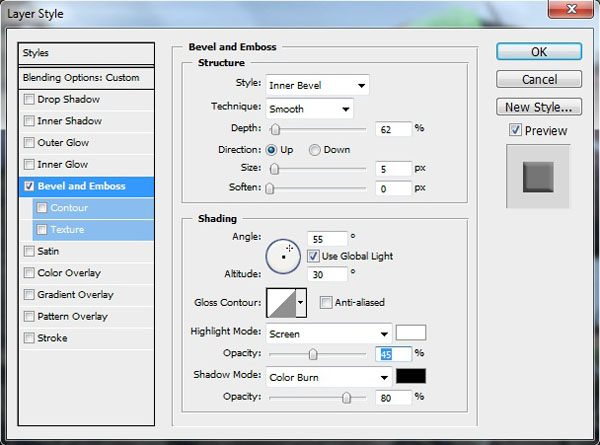
Step 15
Now we’re also going to add a little dept to the “horse” layer. Select the burn tool with “Midtones” in the “Range” and an “Exposure” on 50 %. Burn these places.
Step 16
Now we’re going to add some extra soil beneath the horse. So create a new layer upon “horse highlights”. Name it “soil”Download this brush Debris Brush Set
Install the brush in Photoshop by select a random brush and load the brush this place:

Pick this color #22110a, and paint with the first brush, but adjust the size to around 5-600 px. After you have painted it, set the blending mode to “Multiply”


Step 17
Actually I think that we can make the horse look a little more outstanding. Right click on the “horse outside” layer and click on “Duplicate Layer…” And stay on the new “horse outside copy” layerGo to Layer>Layer Style>Drop shadows to check the layer style off.
Now go to the old “horse outside” layer and blur this layer by going to Filter>Blur>Motion Blur and enter these settings:


Step 18
We can actually duplicate the “frame copy” layer one more time. Do that. On the new “frame copy 2”, set the blending mode to “overlay” and the opacity to 45 %.
Step 19
Now we’re going to make the scene a little more dramatic. Create a new layer right upon the “horse copy” layer (beneath the “horse outside” layer). Name it “clouds”.On our new layer, select the “Rectangular Marquee Tool (M)” and select this place you see below:

Go to Select>Modify>Feather (“shift+f6”) and feather it with 30 pixels.
Now when have a black and white color in your color palette, go to Filter>Render>Clouds… Hold down ctrl+d to deselect.

Set the blending mode to “multiply” and the opacity to 70 %.

Create a layer mask, and pick up the “Gradient Tool (G)” With these settings:

Hold down shift drag the “Gradient tool” from left middle of the frame to about half way in the scene.

Now click on the “clouds” layer’s thumbnail, and go to edit>transform>distort and distort it like this:

Last, go to edit>transform>flip horizontal… The result will look like this.

Step 20
Now we’re going to make the reflection. This is a very easy technique. Make the “Background” layer invisible by clicking on the eye icon.Now click “ctrl+a” to select all.
Go to edit>copy merged (“shift+ctrl+c”) and hold down “ctrl+v” to paste. Name the new copied layer “Reflection”.

Now go to edit>transform>flip vertical and drag it right under our original frame like this:

Now let’s make that “Background” layer visible again. But still be on our “Reflection” layer. Set the layer’s opacity to 30 %

Create a new layer upon the “reflection” layer, name it “reflection shadow”. Pick up the “Gradient tool (G)” with the same settings and before, and drag it from down to up like on the picture below:

Step 21
Create a layer upon all other layers. Name it “Blue”. Pick up this color #3f3e65. Pick up the “Paint Bucket tool” and fill the layer with this color. Set the blending mode to “overlay” and the opacity to 65 %
Create another layer upon the “Blue” layer. Name it “Brown”. Pick up this color #624b2b and fill the layer with this color. Set the blending mode to “color” and the opacity to 60 %


Tidak ada komentar:
Posting Komentar