
After I posted the latest tutorial, Create a Trendy Type Pattern Treatment, I received an email from Matt from Mad Pattern pointing out his free seamless pattern generator templates for Illustrator. After I download and played around with the templates, I was amazed! These template are pretty slick and easily let you create seamless patterns.
About Mad Pattern
Mad Pattern is a free tool for rapidly prototyping patterns. More specifically, Mad Pattern is a set of 19 Illustrator templates that automatically create seamless patterns from Illustrator artwork based on 17 wallpaper groups (I’m not extremely knowledgeable about wallpaper groups and patterns, so this Wikipedia article was an interesting read).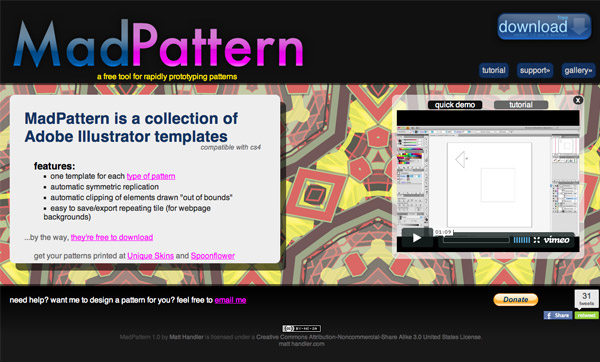
Some of the Features
- One template for each type of pattern
- Automatic symmetric replication
- Automatic clipping of elements drawn “out of bounds”
- Easy to save/export repeating tile (for web page backgrounds)
Using The Mad Pattern Templates
When you first open on of the template in Illustrator it might seem a little confusing at first, but it really isn’t complicated. In the template, there are step-by-step instructions to create the pattern. There is also a video tutorial of the Mad Pattern site.
Downloading the Mad Pattern Templates
Simply visit the Mad Pattern site and download!Creating a Illustrator Pattern Swatch
The instructions in the file explain how to export as a raster image for web use, but there is a way to create a pattern swatch so you can use it in other Illustrator Documents. This is what I did:Step 1
After you have the pattern created, select all the objects in the current layer (Command + A) and go Object > Expand Appearance.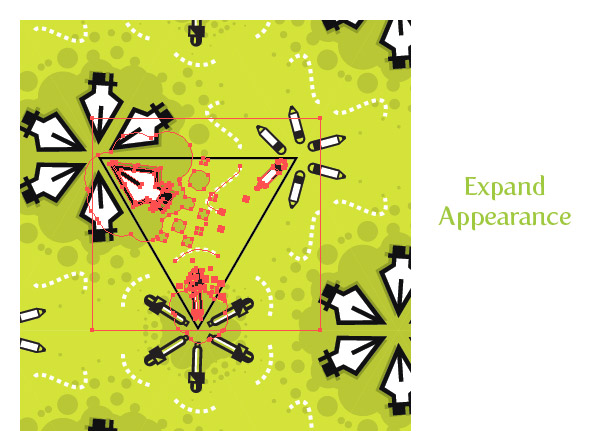
Step 2
Use the Rectangle tool (M) and create a rectangle the size of the smaller Artboard in the middle of the document.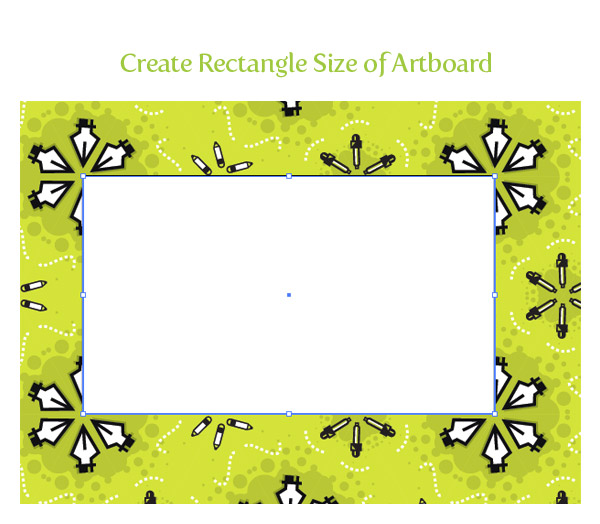
Step 3
Select all the expanded pattern artwork and the new rectangle and create a clipping mask by going Object > Clipping Mask > Make (Command +7).
Step 4
Create another rectangle the same size as the smaller artboard, like before, and take off any stroke and fill. Go Object > Arrange > Send to Back.
Step 5
Select the clipped artwork and no stroke /no fill rectangle and drag it into the Swatches panel. There you go! A simple pattern swatch created with the Mad Pattern Templates!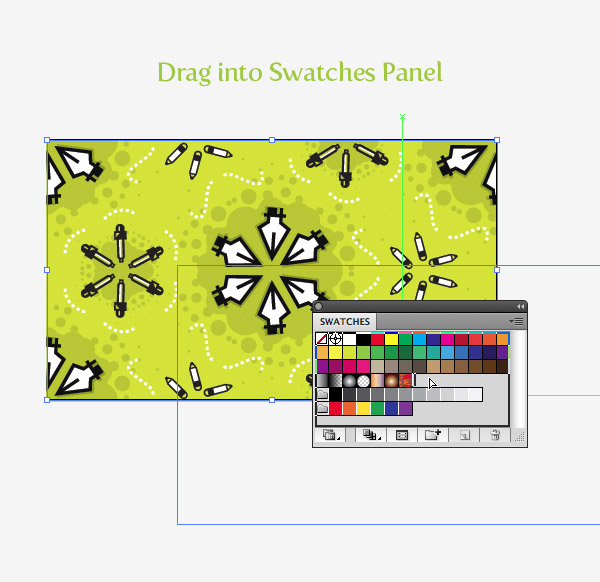
Final Image
Below is the final pattern swatch in action.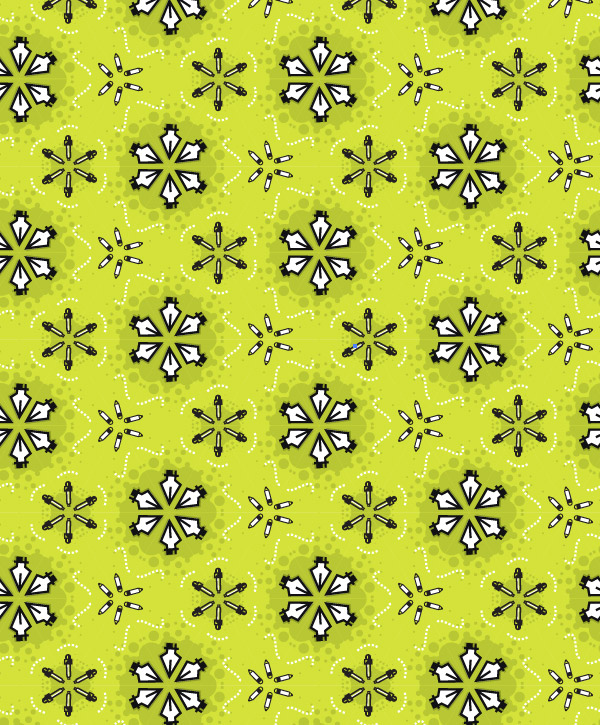

Tidak ada komentar:
Posting Komentar