
In this tutorial we’ll learn how to create a retro-style poster in Photoshop. We’ll use custom brushes, multiple images, different blending modes and applying different layer styles. This tutorial is great for those looking for some quick Photoshop brush practice. Layered PSD file included. Let’s get it started!
Final Image Preview

Create a new document (Ctrl+N) in Adobe Photoshop with the size 680px by 1024px (RGB color mode) at a resolution of 72 pixels/inch. Use the Paint Bucket Tool (G) to fill with #EFD7B5 color the new background layer.
Find a stock photo with a model represented on it, I used this photo from deviantart. I would like to thank the author of this photo:

Remove the background using your favorite tools like Pen Tool (P), Magic Wand Tool (W), Magnetic Lasso (L) or even a simple Filter>Extract and insert it on a new layer in our main document.

Click on Add a layer style icon from bottom part of the Layers panel and select Gradient Overlay
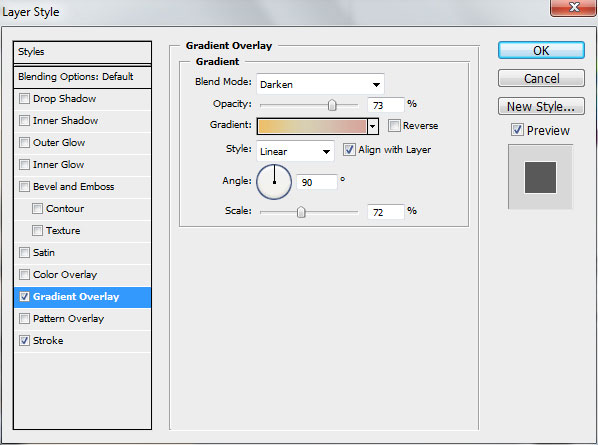
Click in the color bar to open the Gradient Editor and set the color stops as shown. Click OK to close the Gradient Editor dialog box.
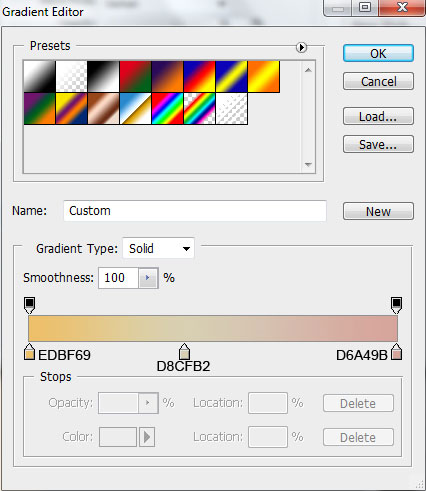
Add the next settings for Stroke
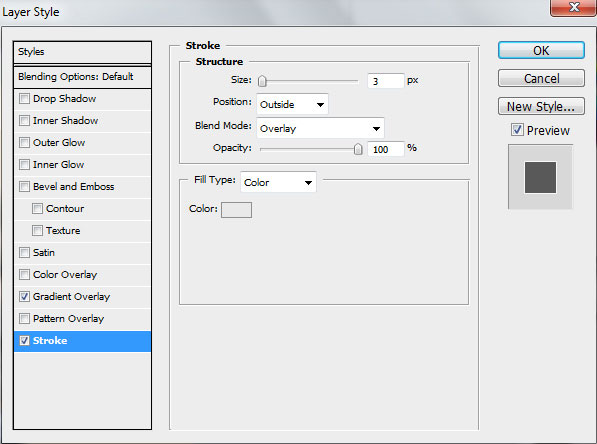
We’ve got the next effect:

On the new layer (Create new layer) we’ll apply the Hard Mechanical brush
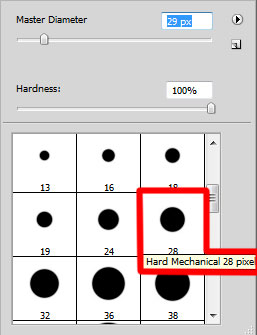
Use the Hard Mechanical brush to paint the background as shown with #3C483A color

Create a new layer and choose the Elliptical Marquee Tool (M) to make the next selection. Then apply the Paint Bucket Tool (G) to fill the selection with #D6995A color

Create a new layer, make another elliptical selection here with the same tools and fill the selection with #80905F color

On the next layer we have to use the Hard Mechanical brush mentioned above to paint the background as it is indicated below. The brush’s color is #EABD68

Create a new layer and choose for it the Hard Mechanical brush
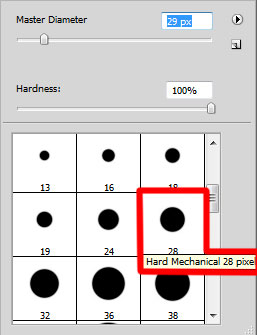
Use this brush to paint the background this time with the #B42F22 color

In the next step we’ll download a set of brushes for in Adobe Photoshop, named: MVbrush0809.
Create a new layer and select the next brush from the MVbrush0809 set
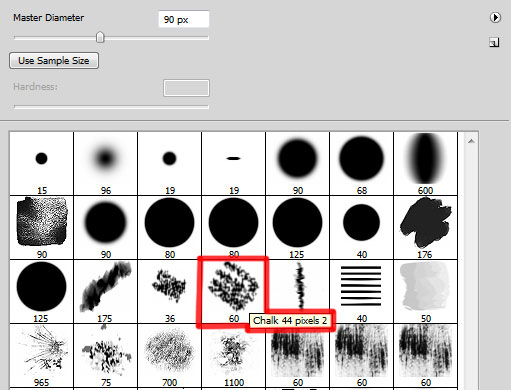
Use the Chalk 44 pixel brush to paint as shown in the next image. The brush has the color #7D8A81. Place the layer under the girl’s one.

On the next new layer we’ll select the Sampled Brush 4 11 brush from the MVbrush0809 set
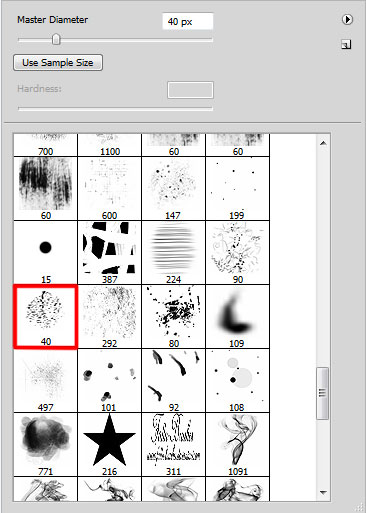
Use this brush to paint the background with #B4CDBC color. Place the layer under the girl’s one too.

Set the Blending mode to Linear Burn for this layer

Create a new layer and select the serieP - ultratextured brush from MVbrush0809 set.
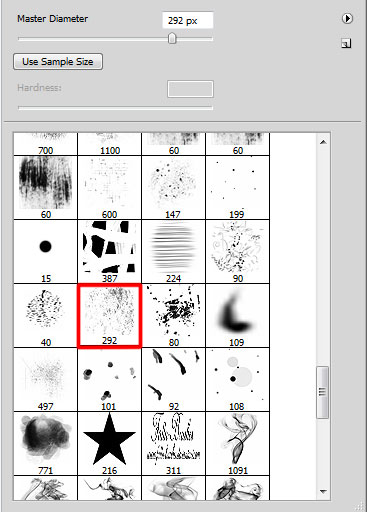
Use this brush to paint the background with #8B7E4D color as shown. Place this layer under the girl’s one

Create a new layer and choose again the Sampled Brush 4 11 brush from the MVbrush0809 set.
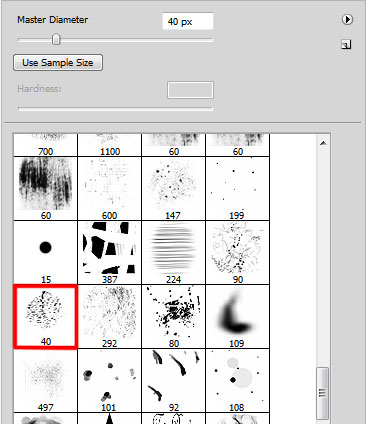
Use this brush to paint the background as shown. The brush’s color is indicated on the picture. The layer needs to be situated under the girl’s one.

On the next layer we have to paint with serieP - ultratextured brush of white color this time.
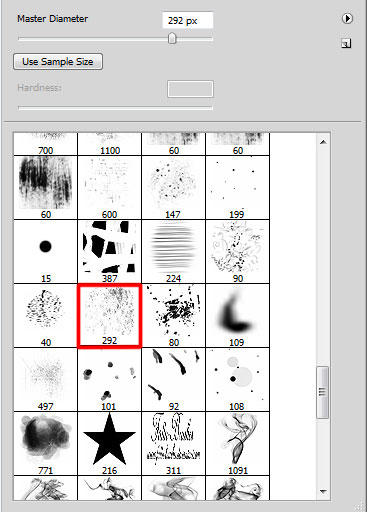
The layer will be situated lower than the girl’s layer.

Set the Blending mode to Vivid Light for this layer

On the next new layer we’ll choose the next brush and the Foreground color is #2A3329
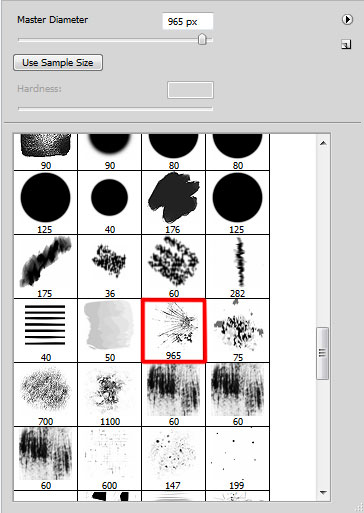
Use the M@_Scattered_Fracture brush to paint the background as shown. The layer will be placed also lower than the girl’s layer.

On the next new layer we must select the NagelSeries28-17 (Ground Cover) brush from MVbrush0809 set. The Foreground color is #8D917E this time.
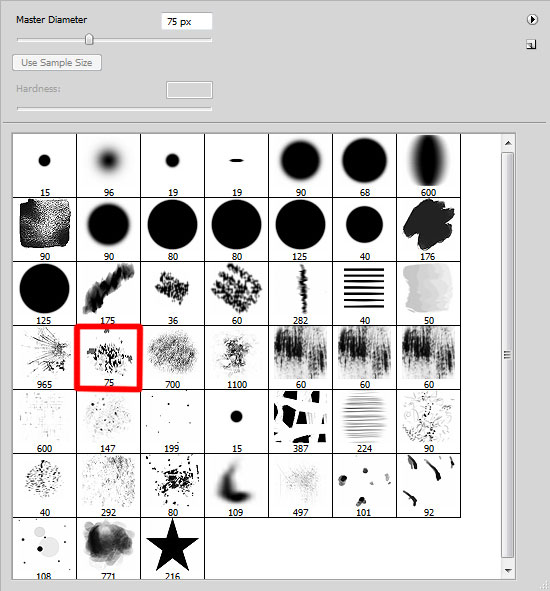
Use this brush to paint the background as shown. Place the layer under the very first layer of the girl.

Set the Opacity to 54% and Fill to 54% for this layer, also change the Blending mode to Color Dodge in the Layer panel

Create a new layer and select the dirt03 1 brush, Foreground color is #6E6651

Represent several scratches which must be crossed horizontally with the Eraser Tool (E).

Set the Blending mode to Linear Light for this layer


Tidak ada komentar:
Posting Komentar